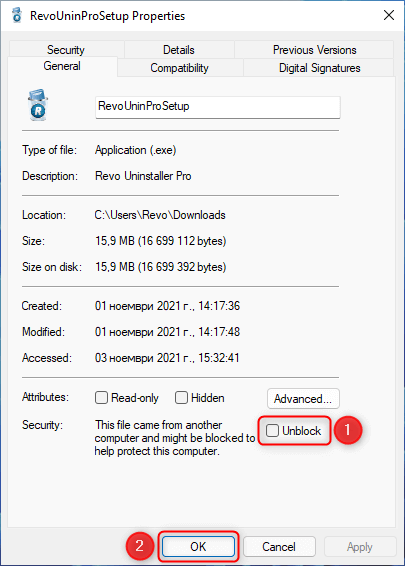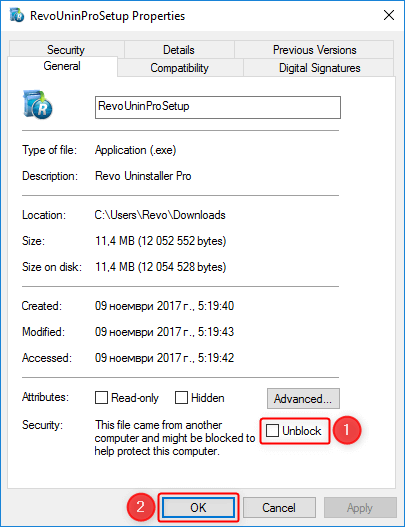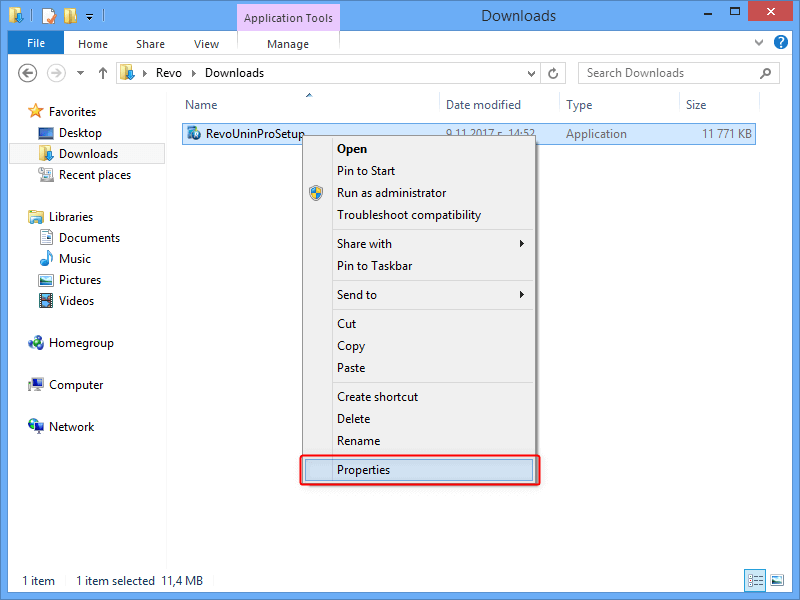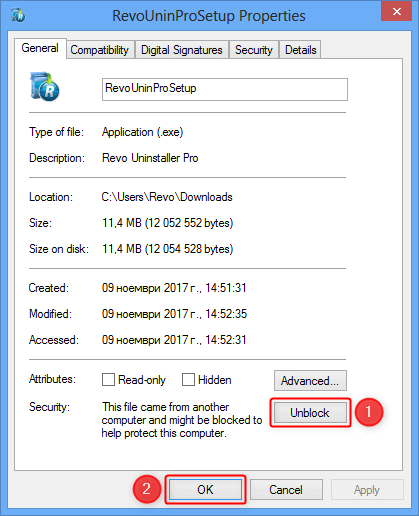- Check for file/folder permissions
- Boot into Safe Mode
- Copying & Pasting
- Enable System Restore
- Take a screenshot
- Repair Windows with SFC or DISM
- Using System Restore (Normal Mode)
- Using System Restore (Recovery Mode)
- Perform a Clean Boot
- Show Hidden Files and Folders
- Install/remove “Take ownership”
- Create a Desktop Shortcut
- Unblock a file blocked by SmartScreen
- Allow software installation from any source on Windows 10/11
HOW TO UNBLOCK A FILE BLOCKED BY SMARTSCREEN
To Know
Please note that we are using the "Downloads" folder and the "RevoUninProSetup.exe" as examples to describe the general principle.
Right click the file in question, and select Properties or press Alt+Enter on your keyboard.
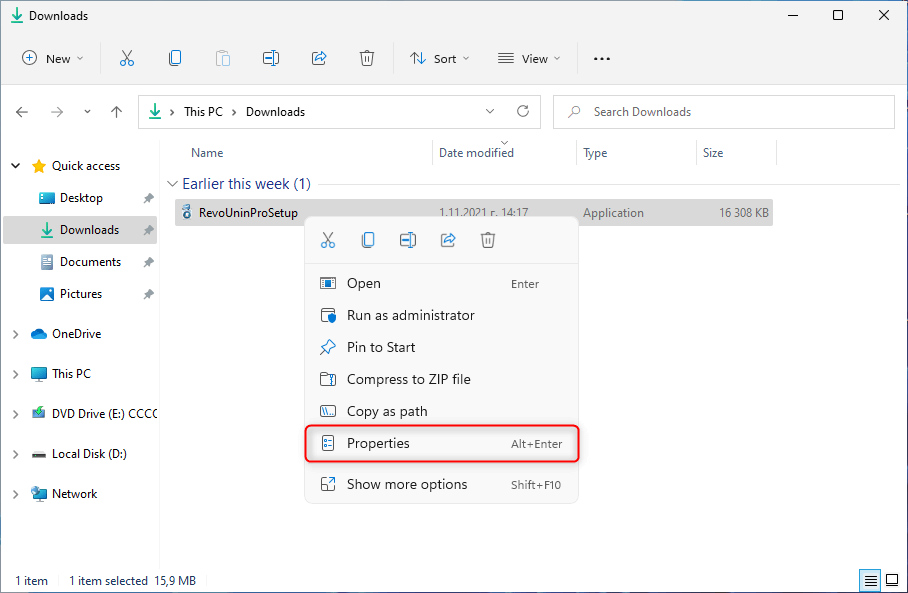
Check the Unblock tickbox, then click OK.

To Know
Please note that we are using the "Downloads" folder and the "RevoUninProSetup.exe" as examples to describe the general principle.
Right click the file in question, and select Properties.
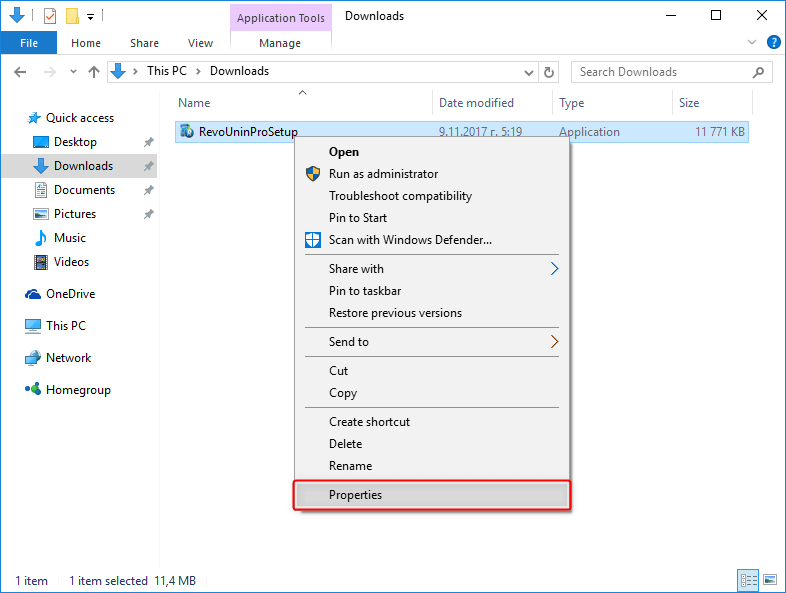
Click Unblock, then click OK.

To Know
Please note that we are using the "Downloads" folder and the "RevoUninProSetup.exe" as examples to describe the general principle.
Right click the file in question, and select Properties.

Click Unblock, then click OK.