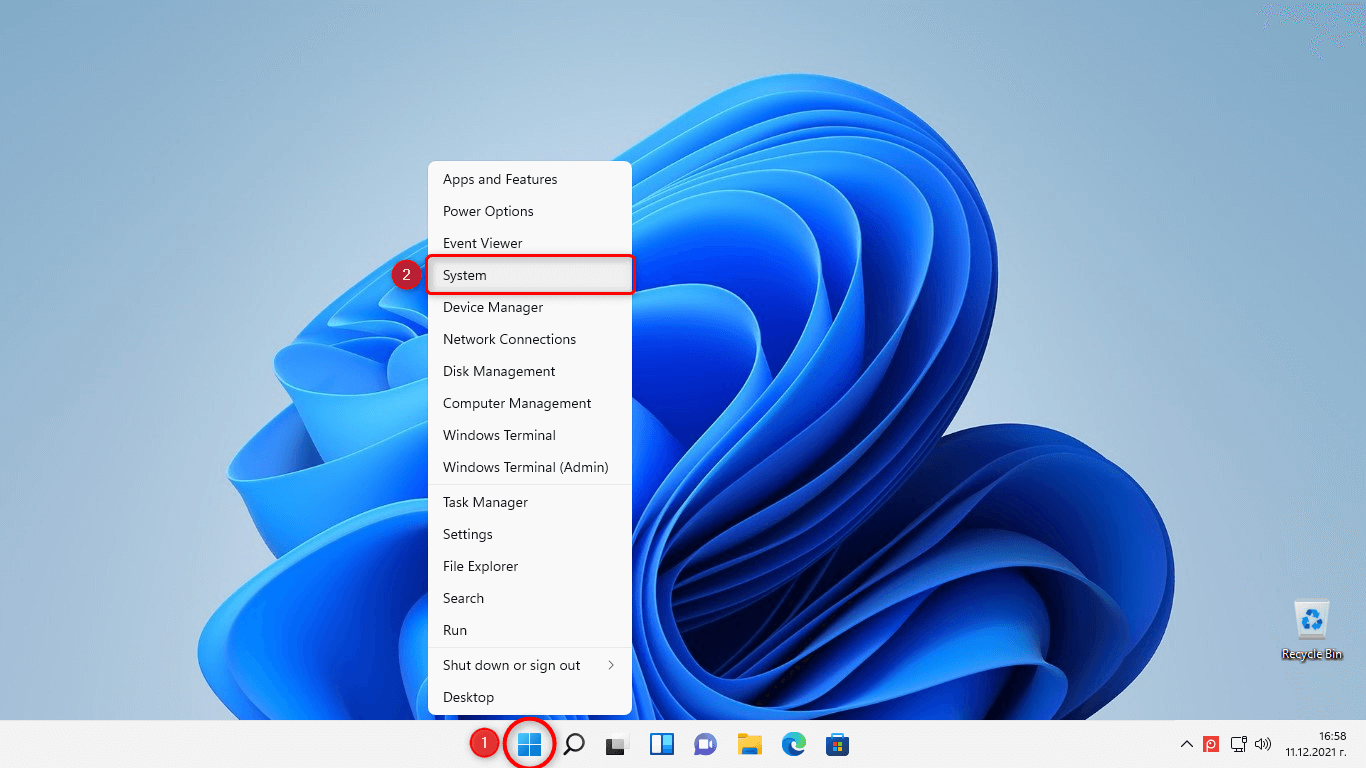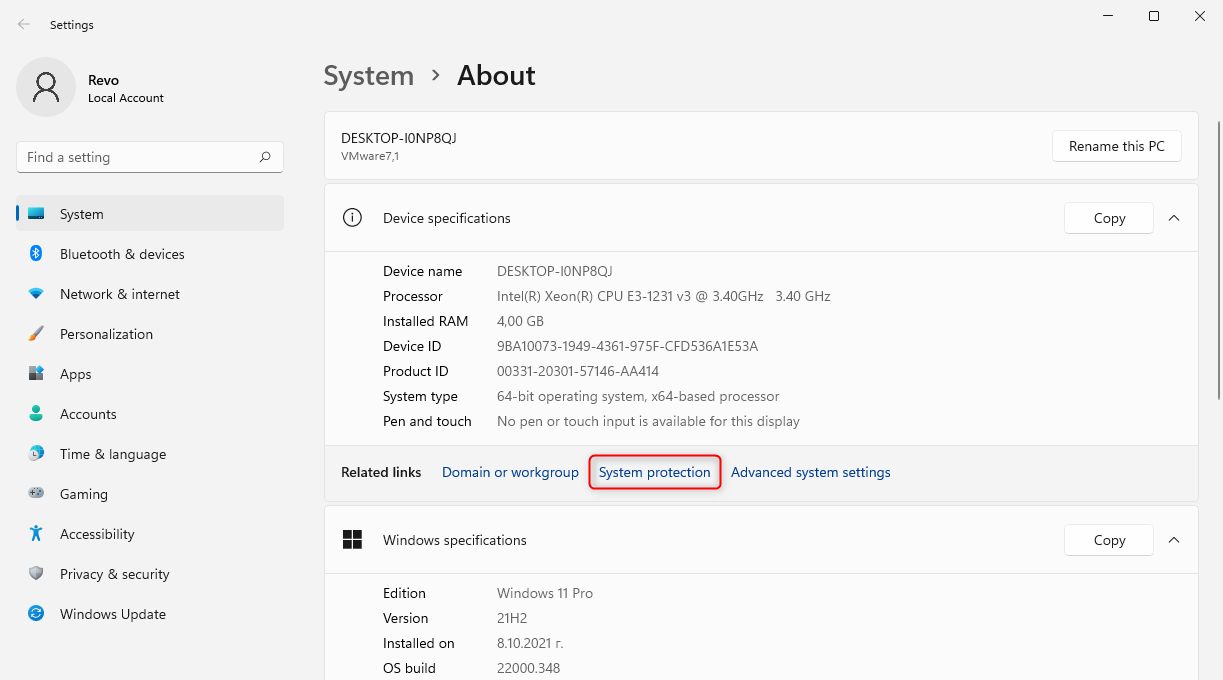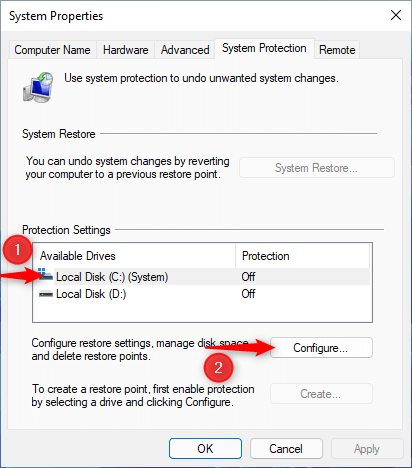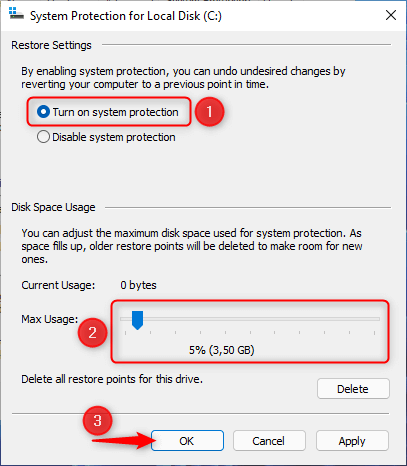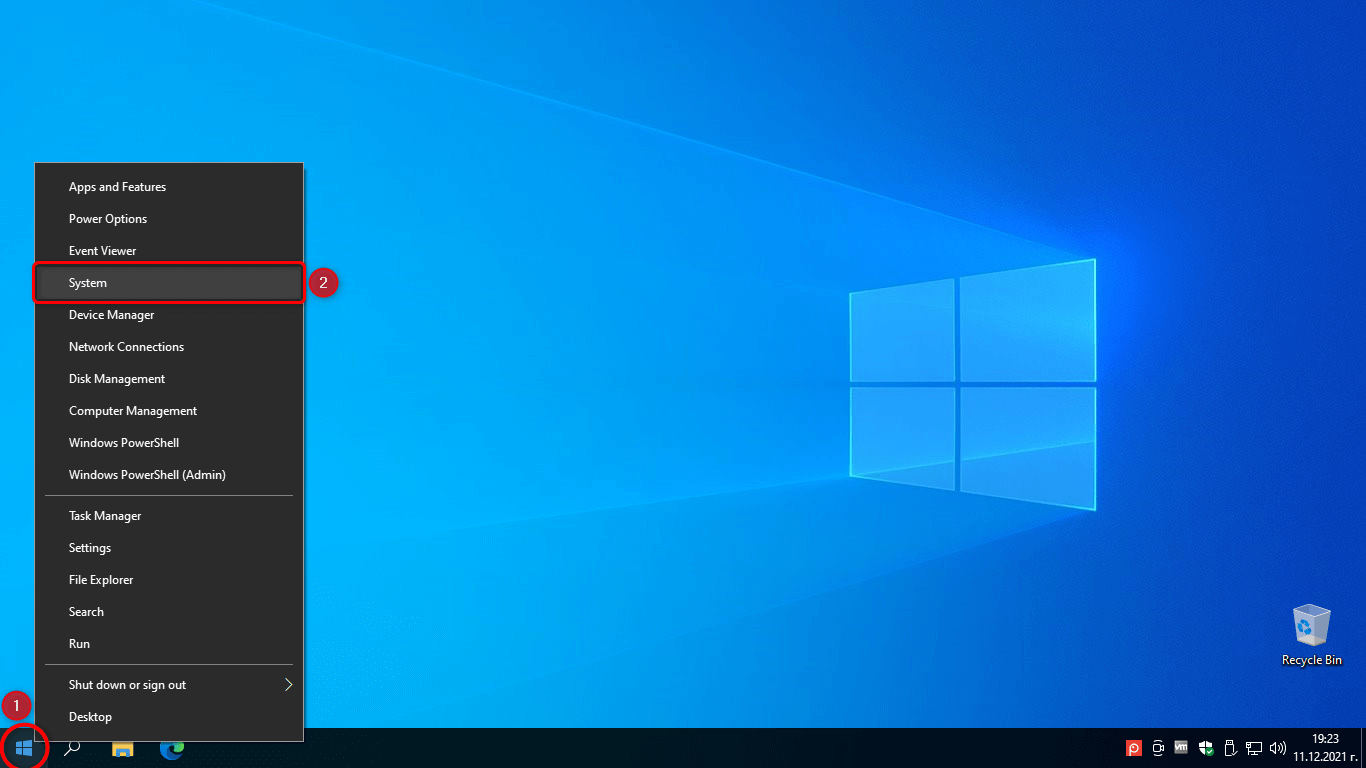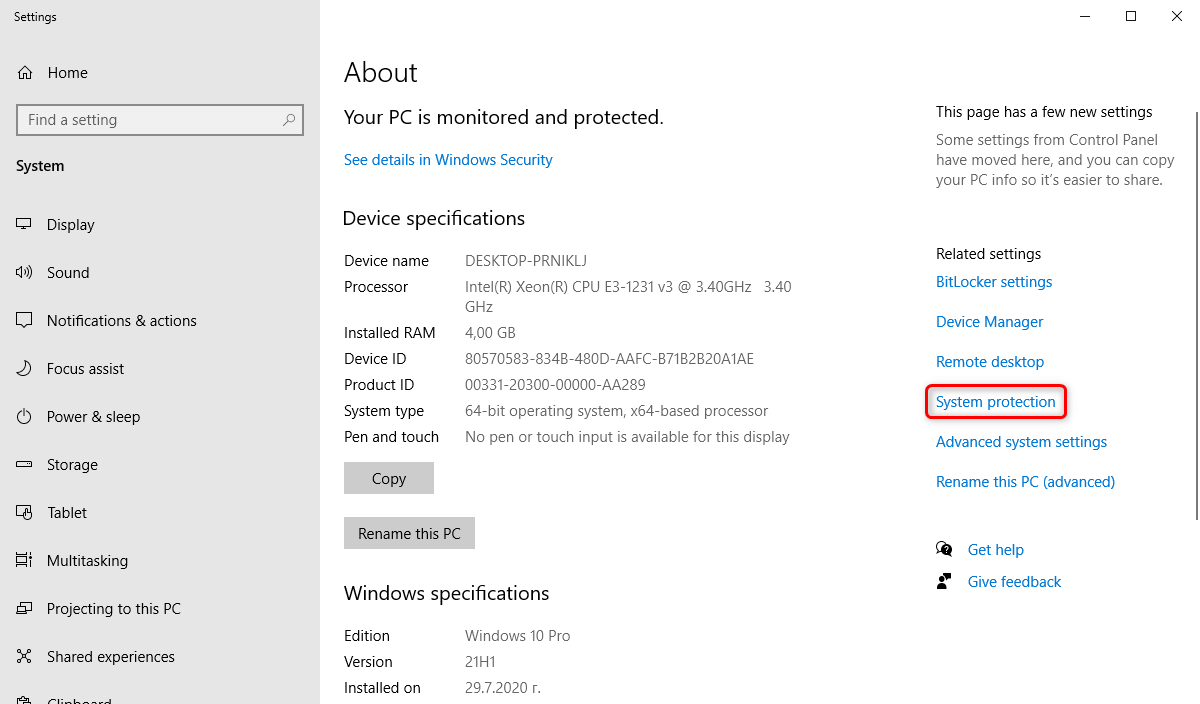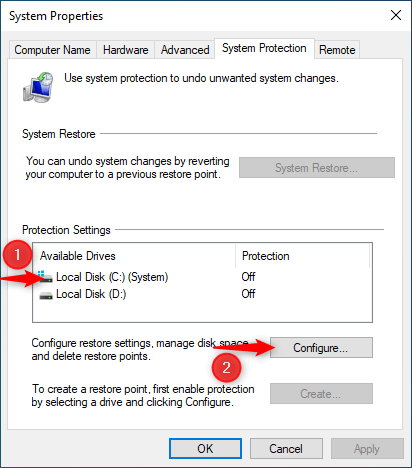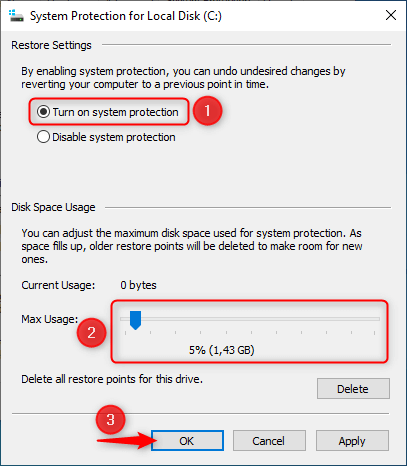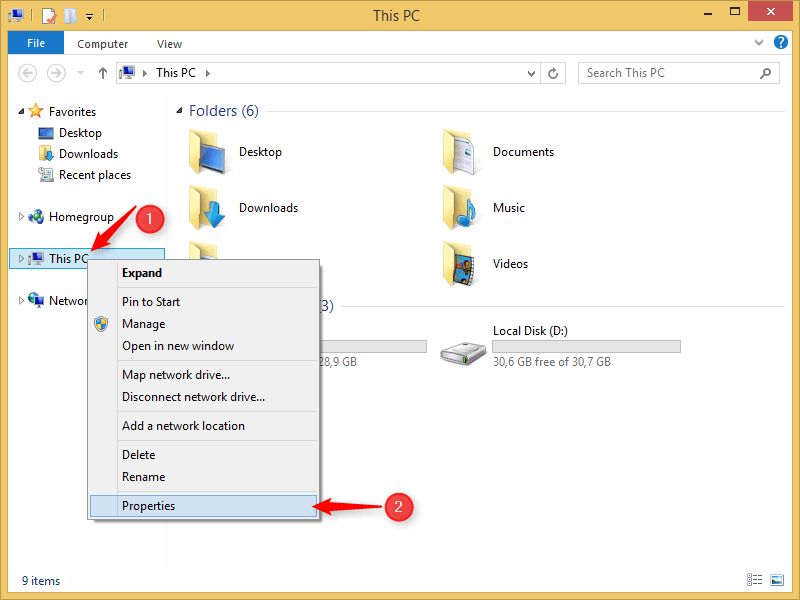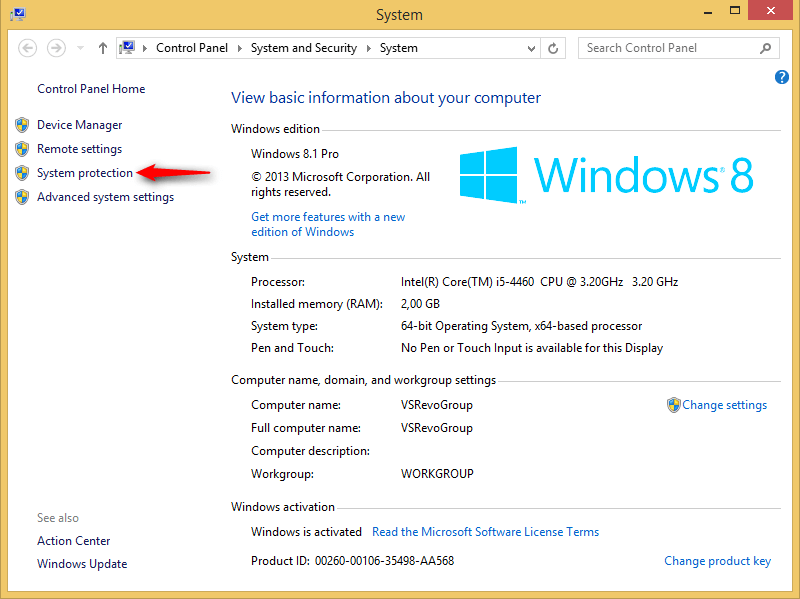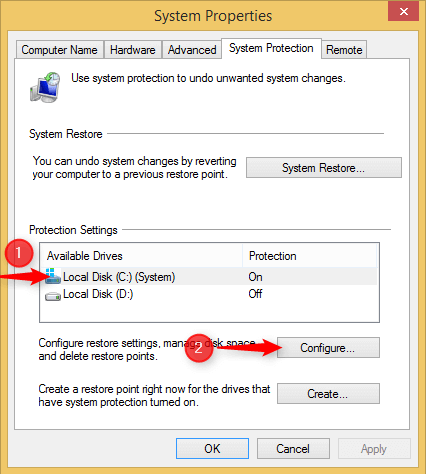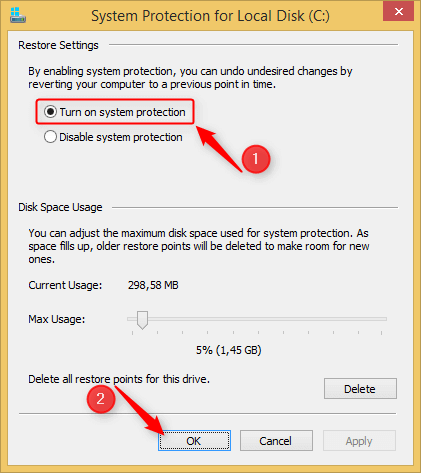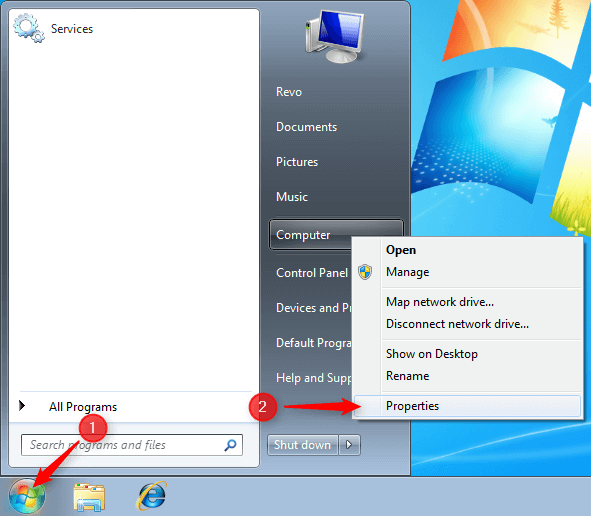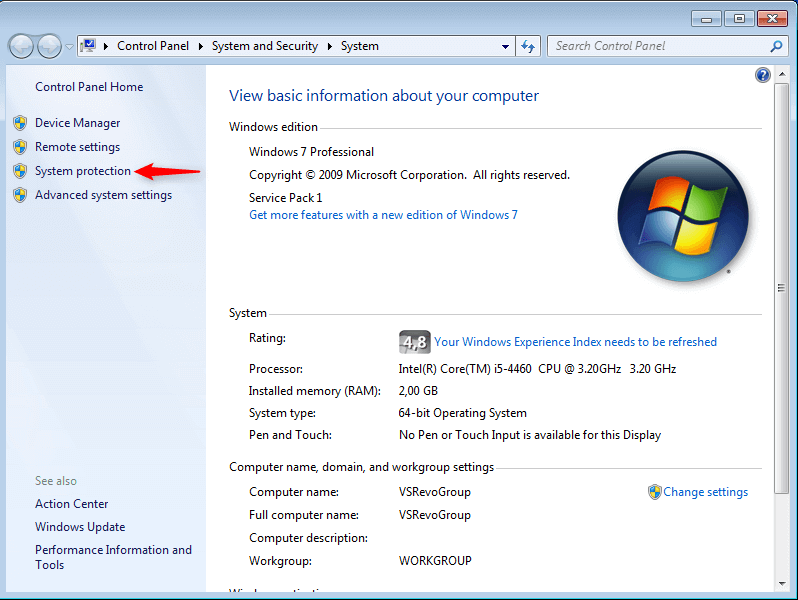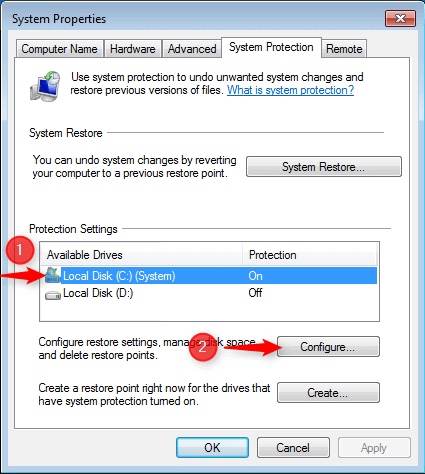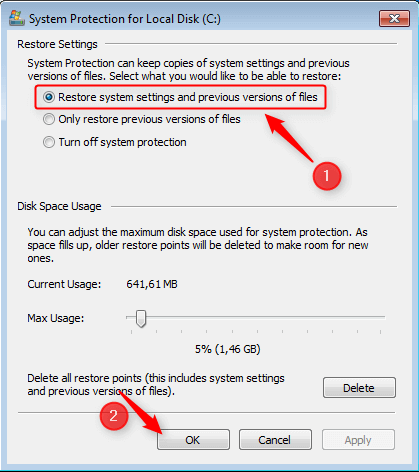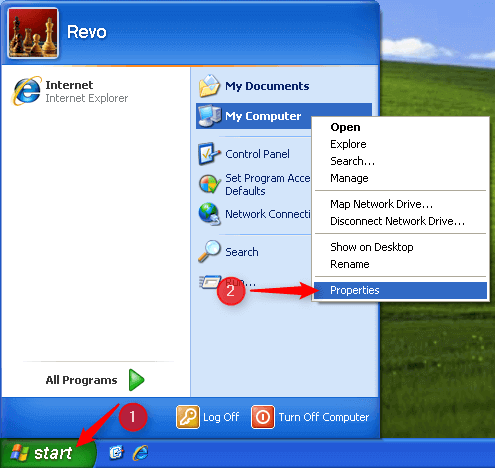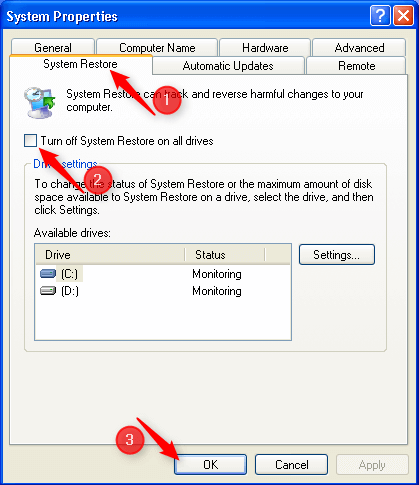The more drive space you allocate, the more System Restore Points you will be able to keep. Windows will automatically delete the oldest Restore Point if a new one needs to be created but there isn’t enough space allocated.
Usually, a few/several percentages is a suffcient allocation, but you can increase it if you prefer.