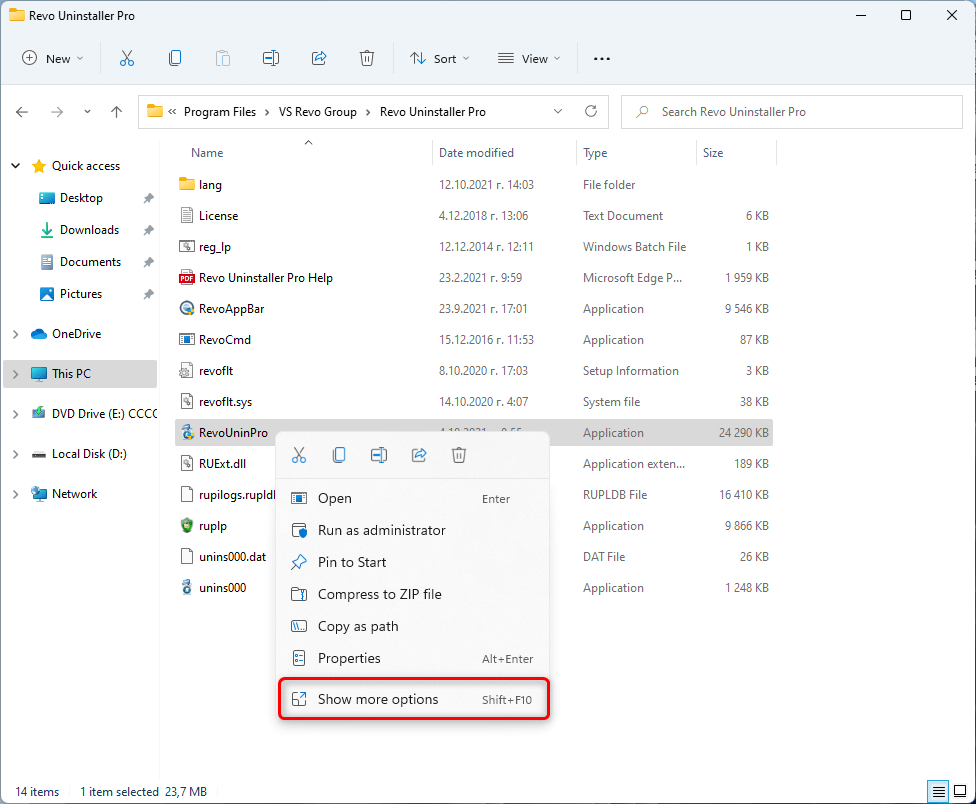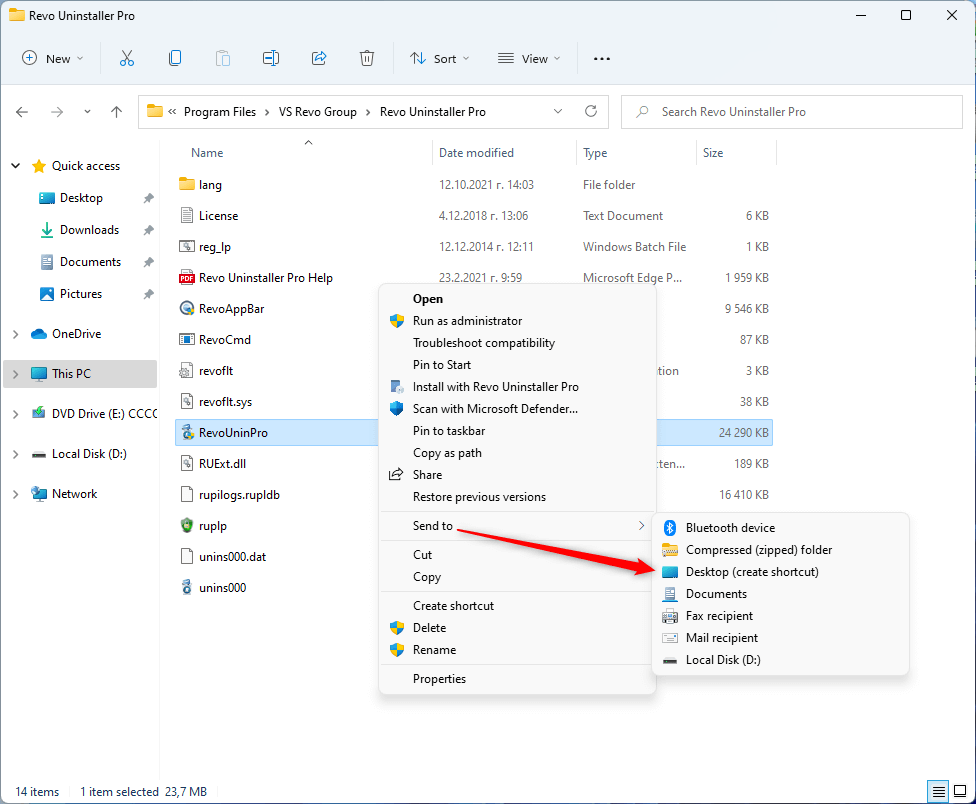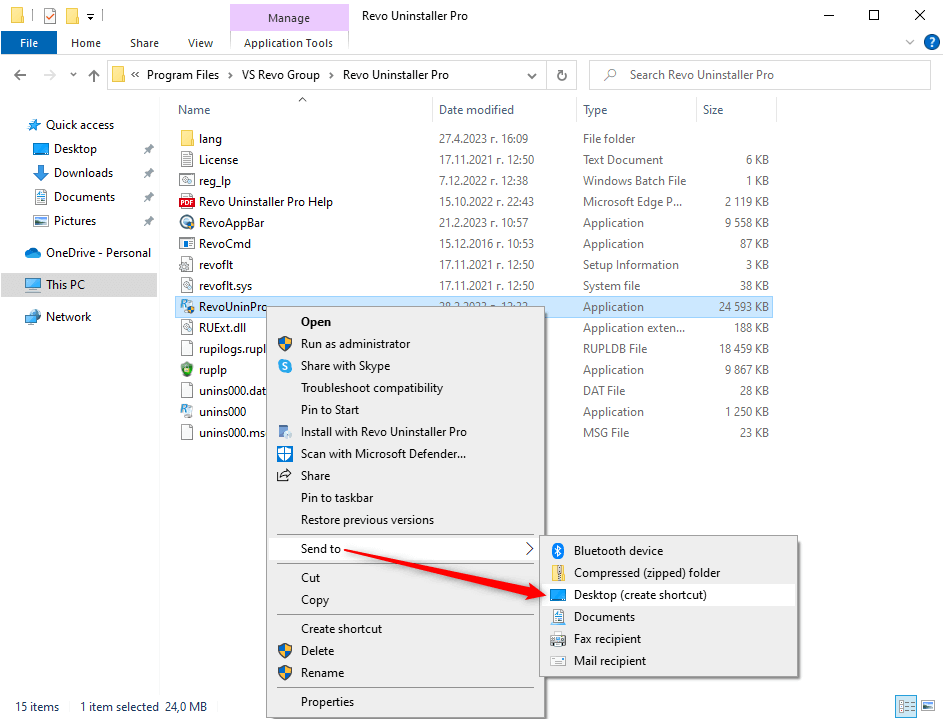- for Revo Uninstaller Freeware: C:\Program Files\VS Revo Group\Revo Uninstaller\
- for Revo Uninstaller Pro: C:\Program Files\VS Revo Group\Revo Uninstaller Pro\
- Check for file/folder permissions
- Boot into Safe Mode
- Copying & Pasting
- Enable System Restore
- Take a screenshot
- Repair Windows with SFC or DISM
- Using System Restore (Normal Mode)
- Using System Restore (Recovery Mode)
- Perform a Clean Boot
- Show Hidden Files and Folders
- Install/remove “Take ownership”
- Create a Desktop Shortcut
- Unblock a file blocked by SmartScreen
- Allow software installation from any source on Windows 10/11
HOW TO CREATE A DESKTOP SHORTCUT OF REVO UNINSTALLER FREEWARE/PRO
- Open Windows Explorer, and navigate to Revo Uninstaller’s folder.To KnowBy default that folder is the following…
- Find the main executable file.
- For Revo Uninstaller Freeware that is RevoUnin.exe.
- For Revo Uninstaller Pro that is RevoUninPro.exe.
To KnowBy default, file extensions are not shown, so you may not see the “.exe” at the end of the filename. - Right click that executable file, click Show more options, point to Send to, and click Desktop (create shortcut).


- A shortcut will be created on your Desktop.
- Open Windows Explorer, and navigate to Revo Uninstaller’s folder.To KnowBy default that folder is the following…
- for Revo Uninstaller Freeware: C:\Program Files\VS Revo Group\Revo Uninstaller\
- for Revo Uninstaller Pro: C:\Program Files\VS Revo Group\Revo Uninstaller Pro\
- Find the main executable file.
- For Revo Uninstaller Freeware that is RevoUnin.exe.
- For Revo Uninstaller Pro that is RevoUninPro.exe.
To KnowBy default, file extensions are not shown, so you may not see the “.exe” at the end of the filename. - Right click that executable file, point to Send to, then click Desktop (create shortcut).

- A shortcut will then be created on your Desktop.