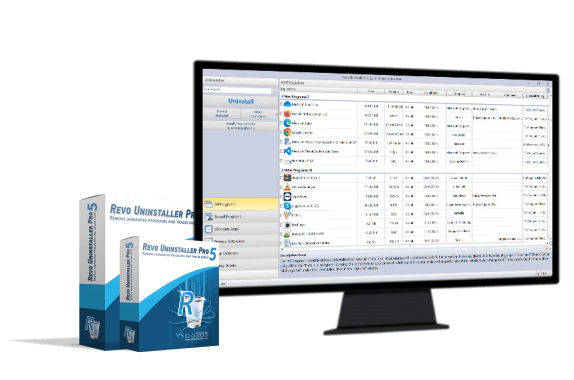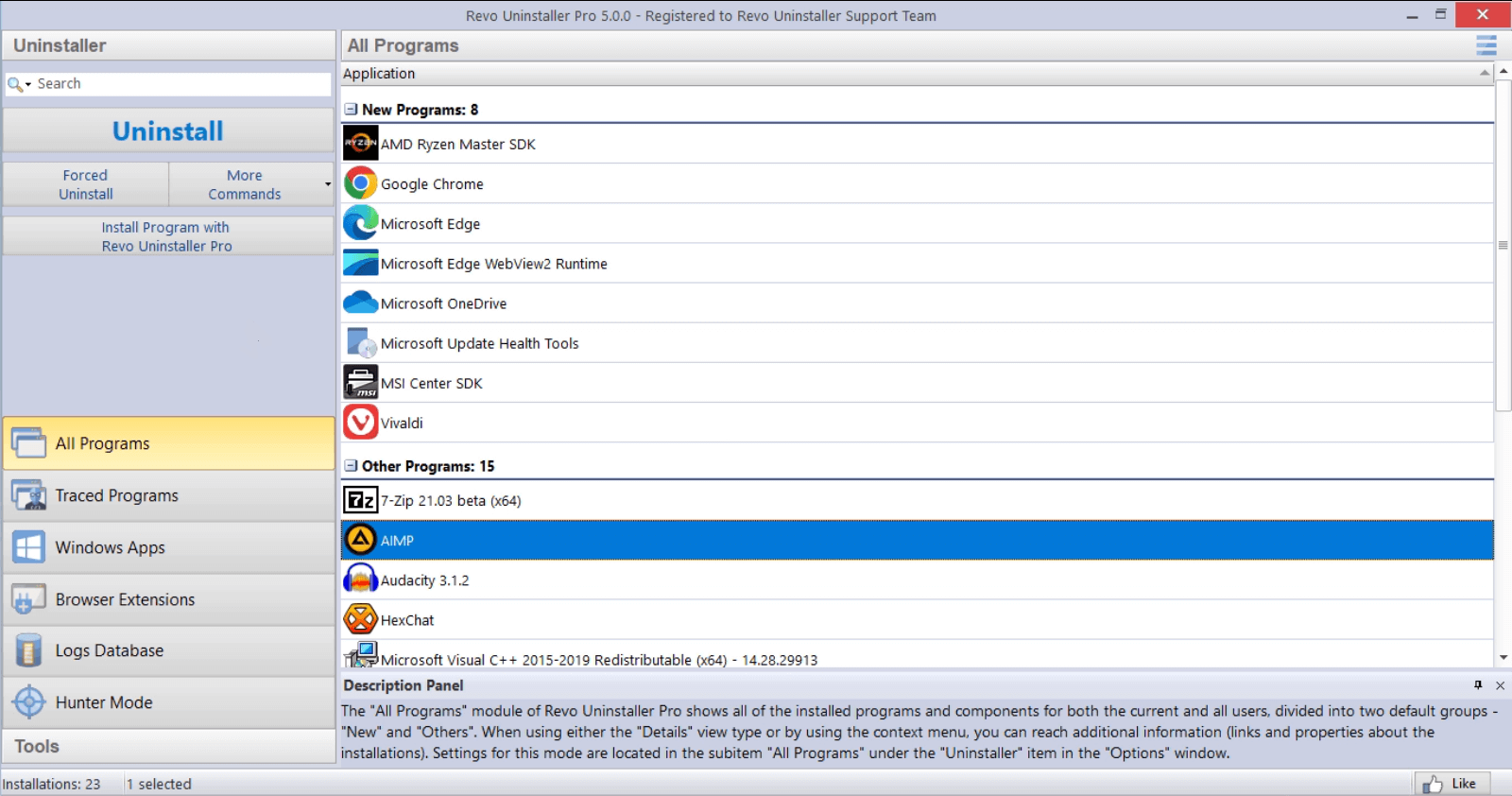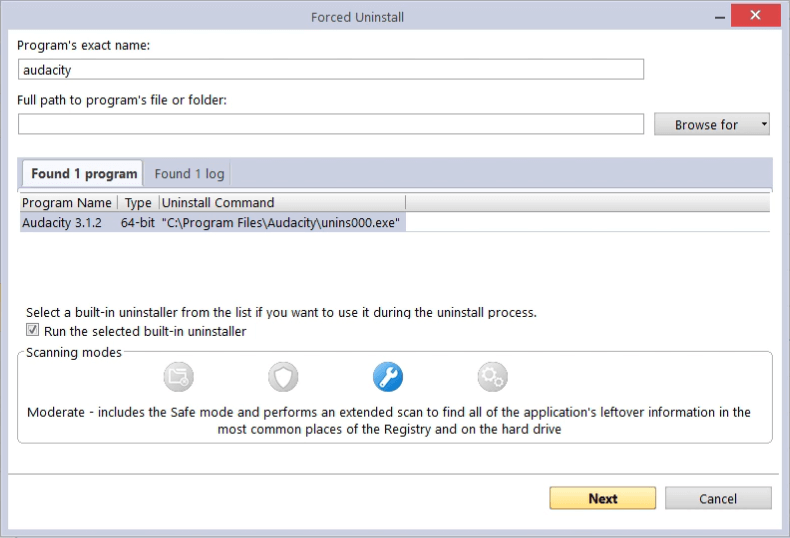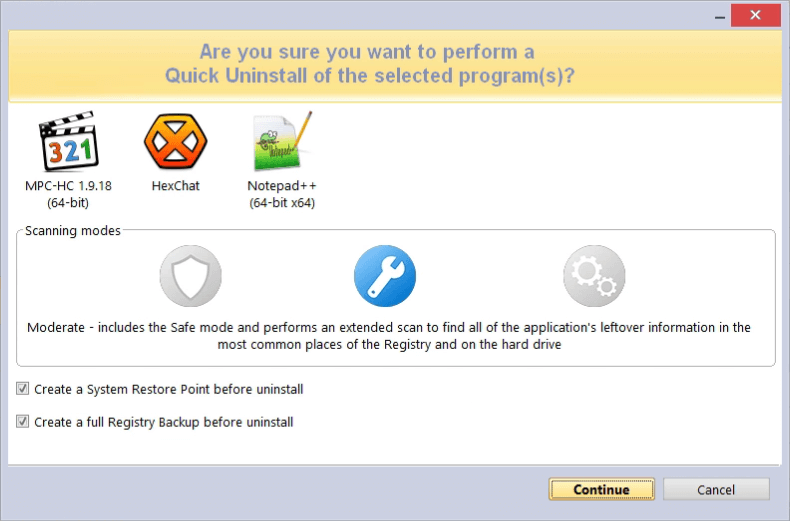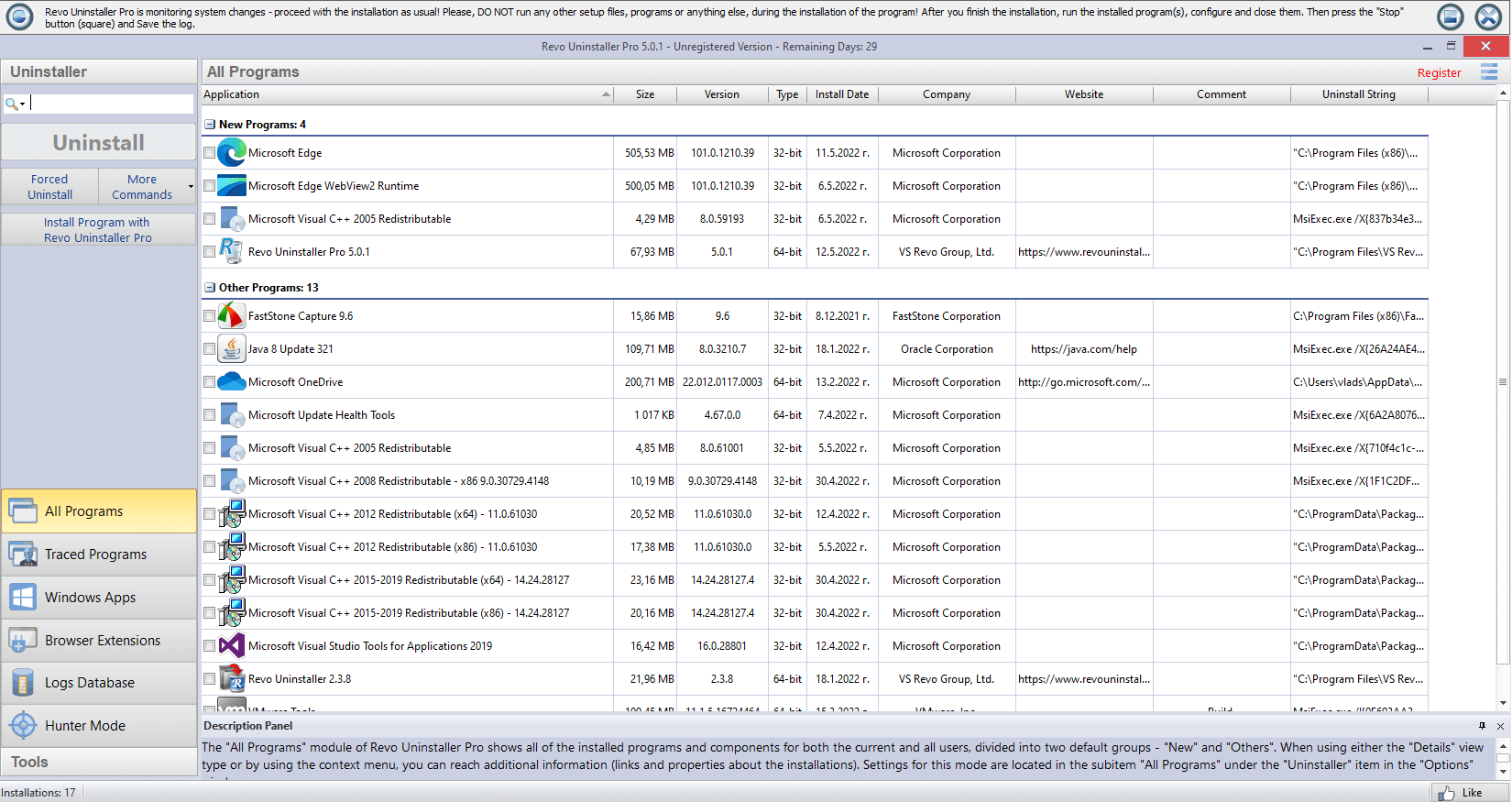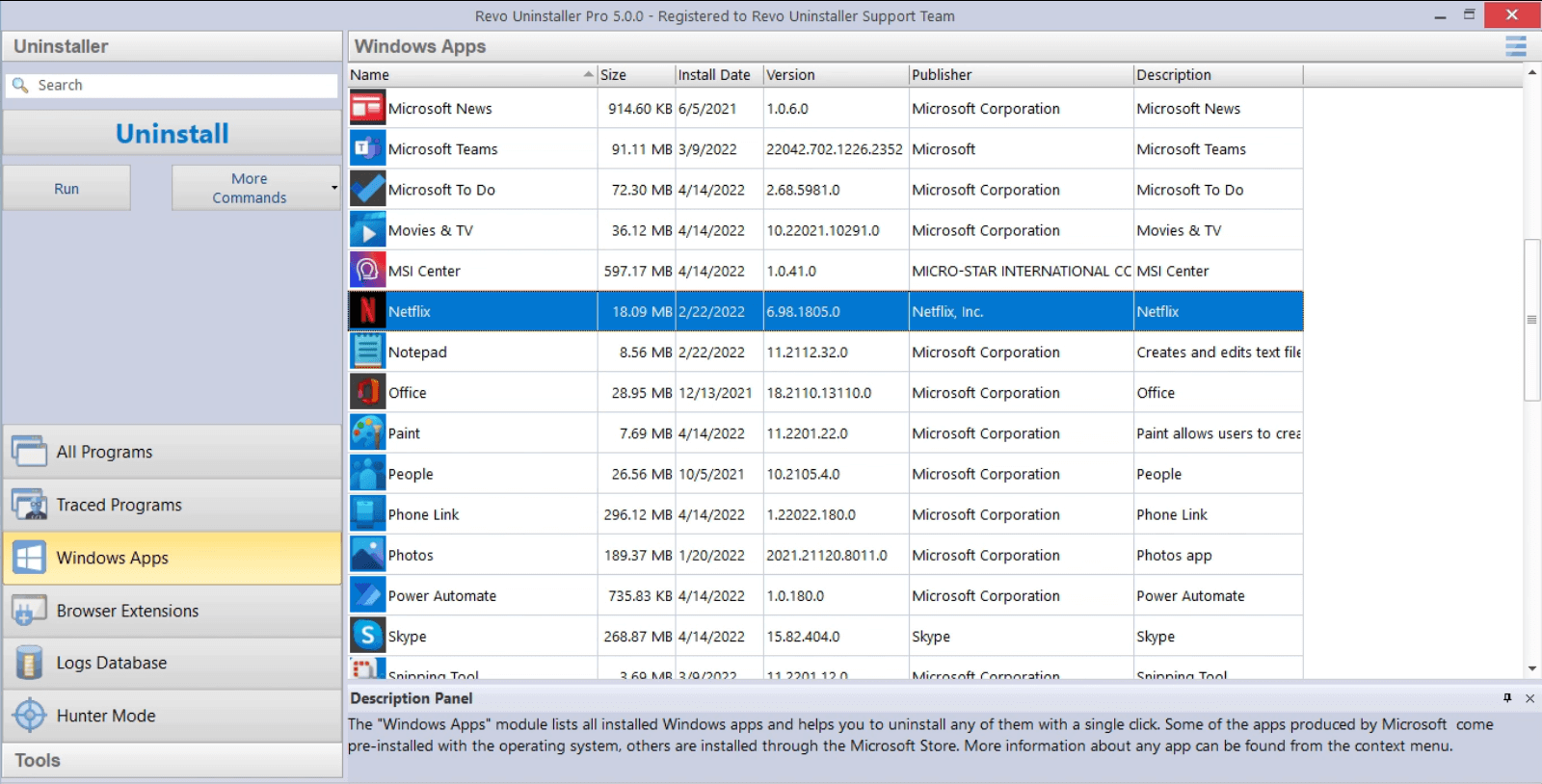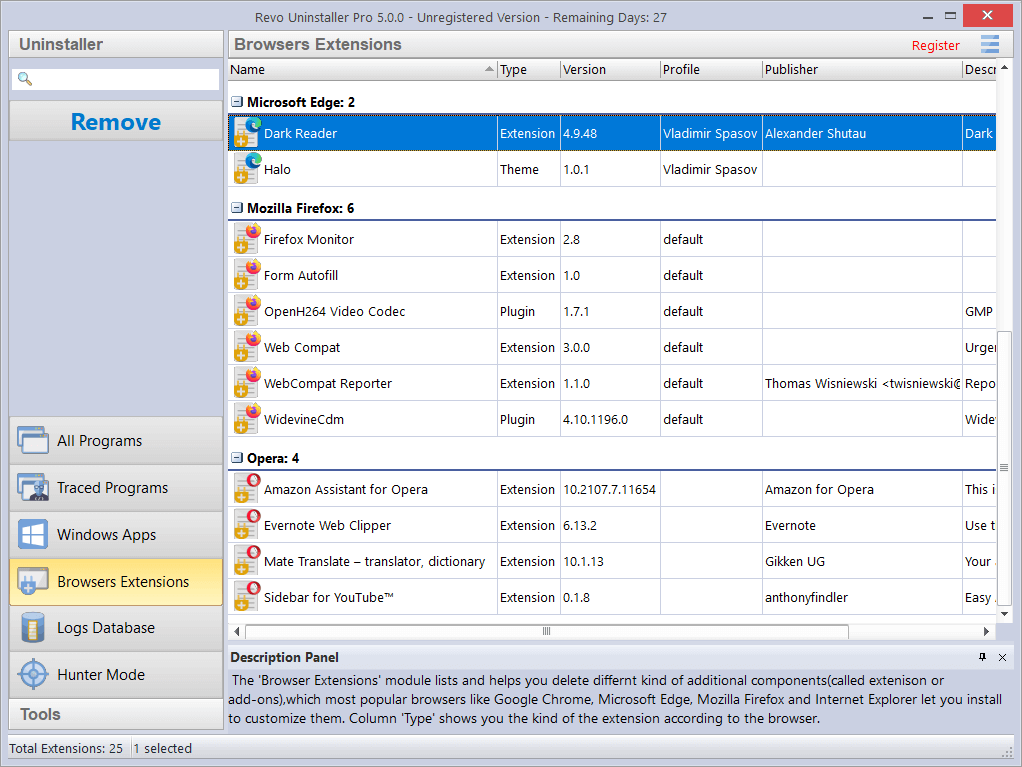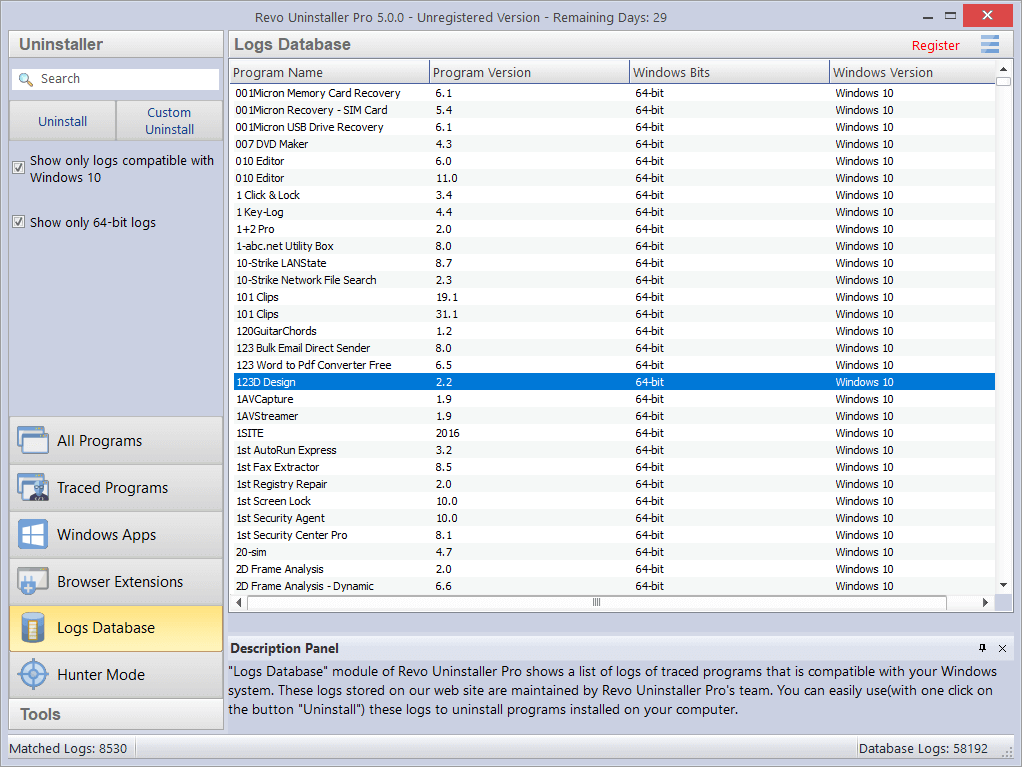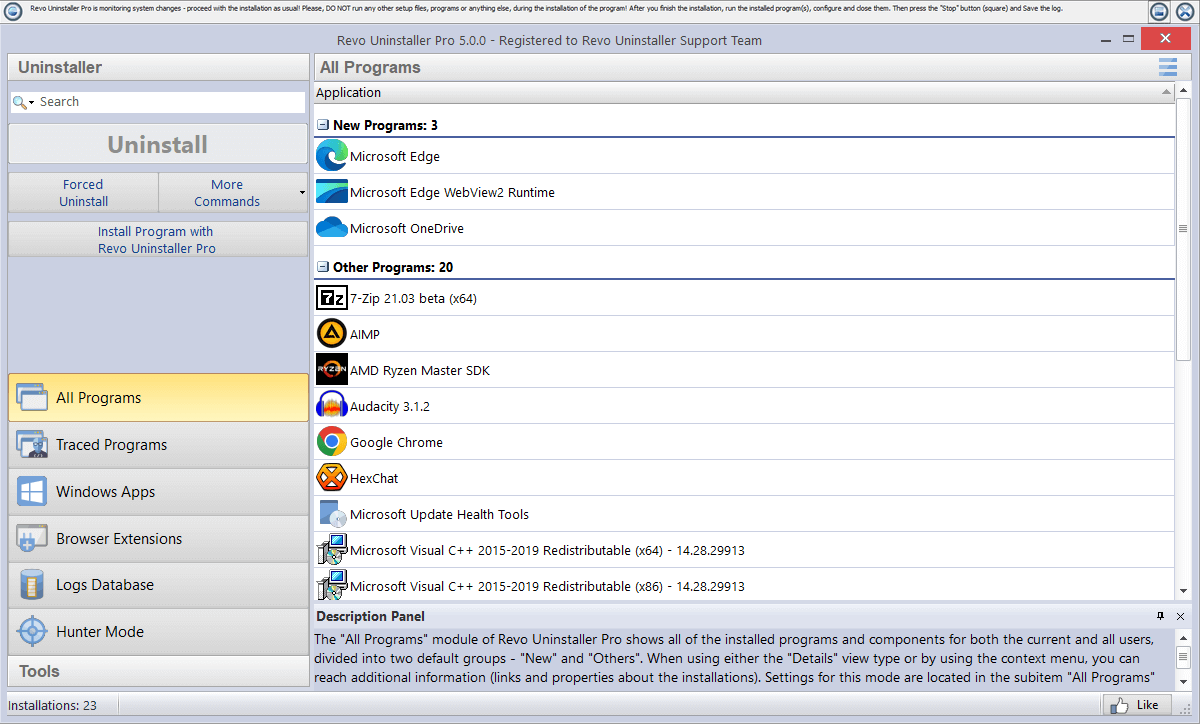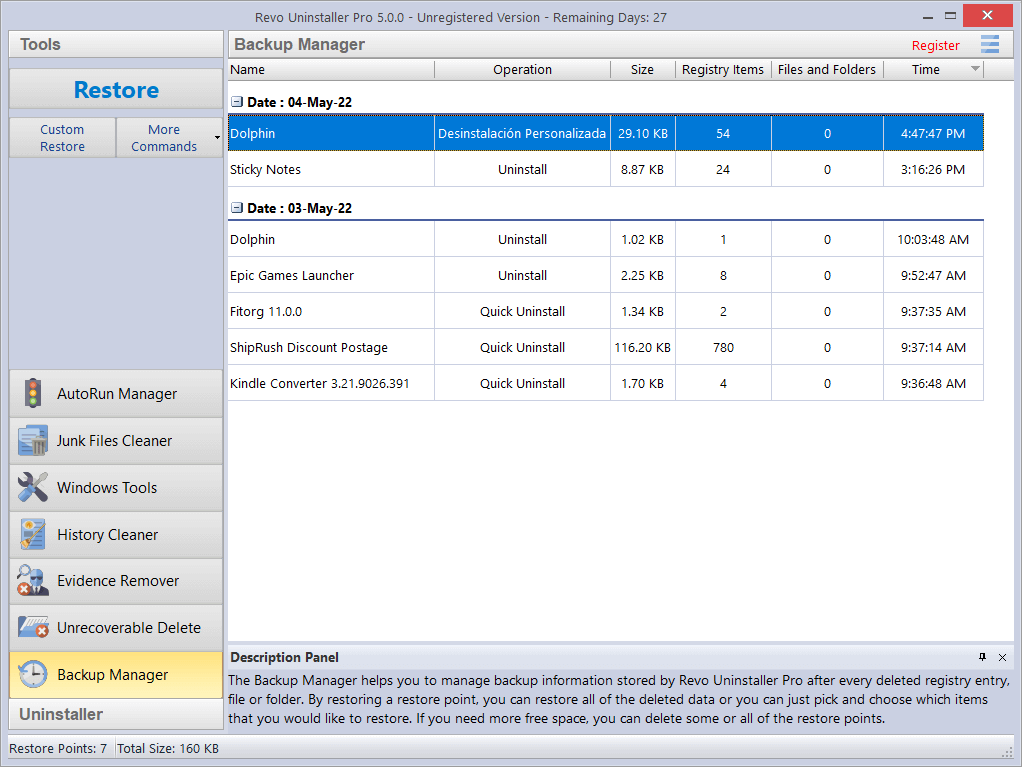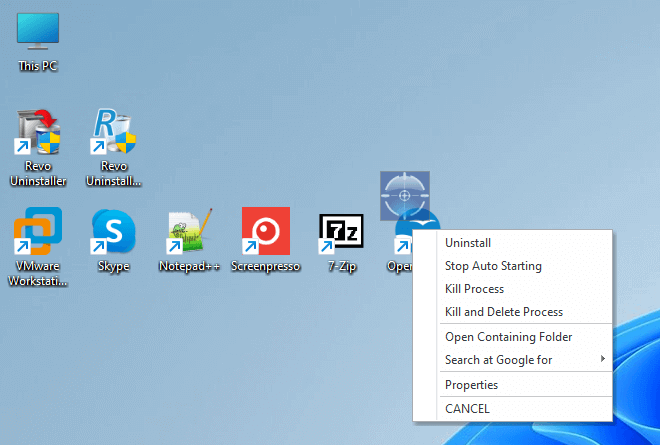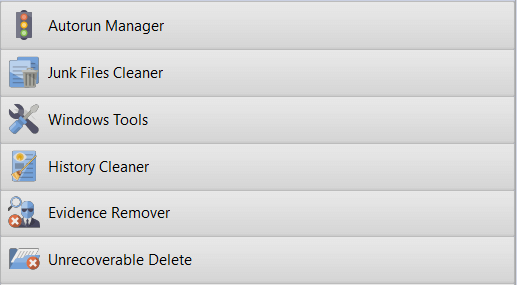The Traced Programs module not only lists all created trace logs, but allows additional options as well. Users can perform a complete removal using an existing trace log, or they can use the available Custom Uninstall option, which allows AN INDIVIDUAL selection of the files, folders, and Registry entries to be removed.
Show moreIn addition to the basic options of deleting, renaming, and changing a trace log’s icon, Revo Uninstaller Pro offers more advanced management functionality, such as viewing and exporting the contents of a trace log to a text or HTML file, as well as exporting the log itself in a self-contained format that allows it to be imported later or on another computer entirely, enabling users to share trace logs with other users or between computers.