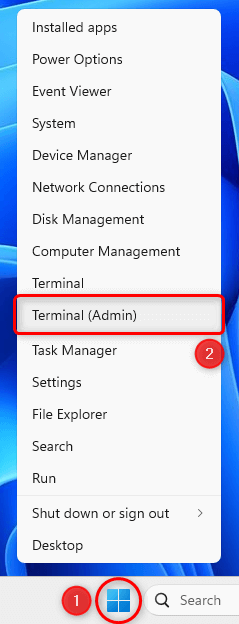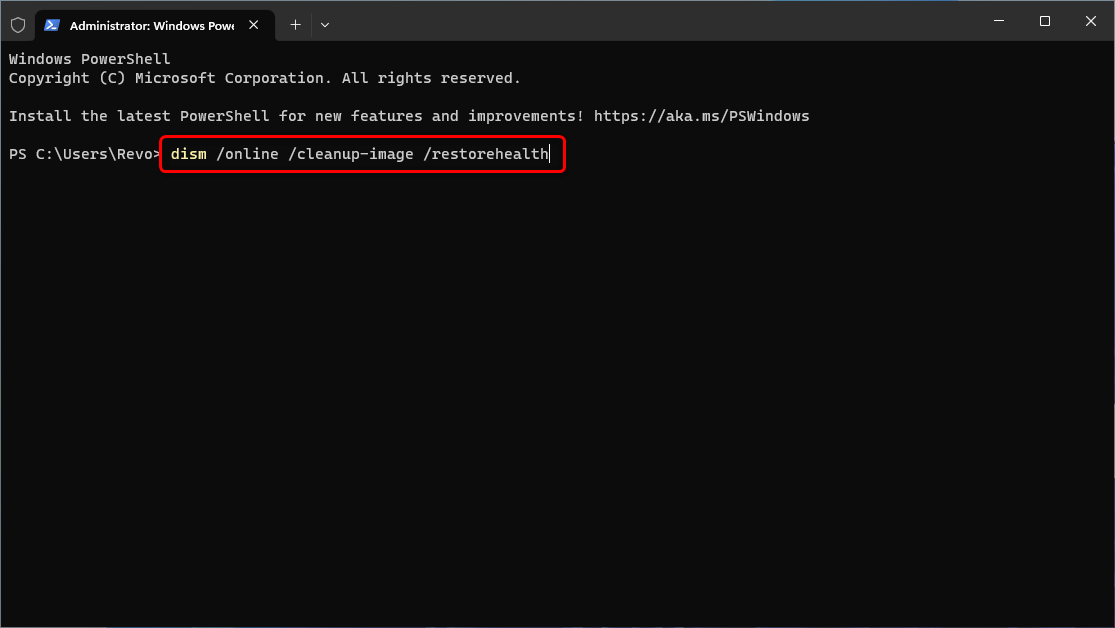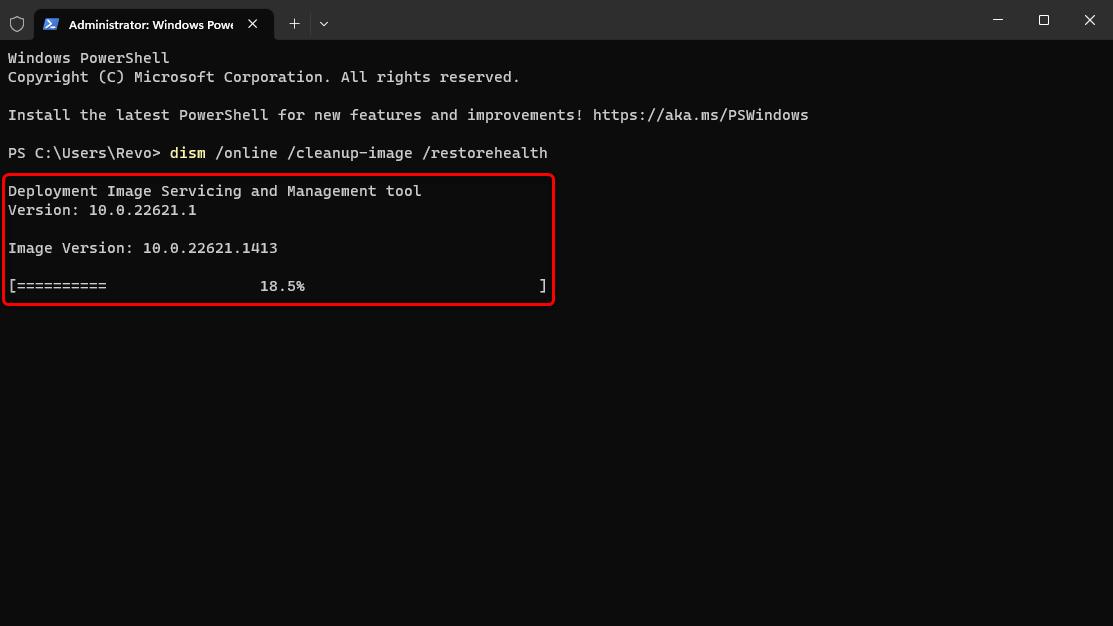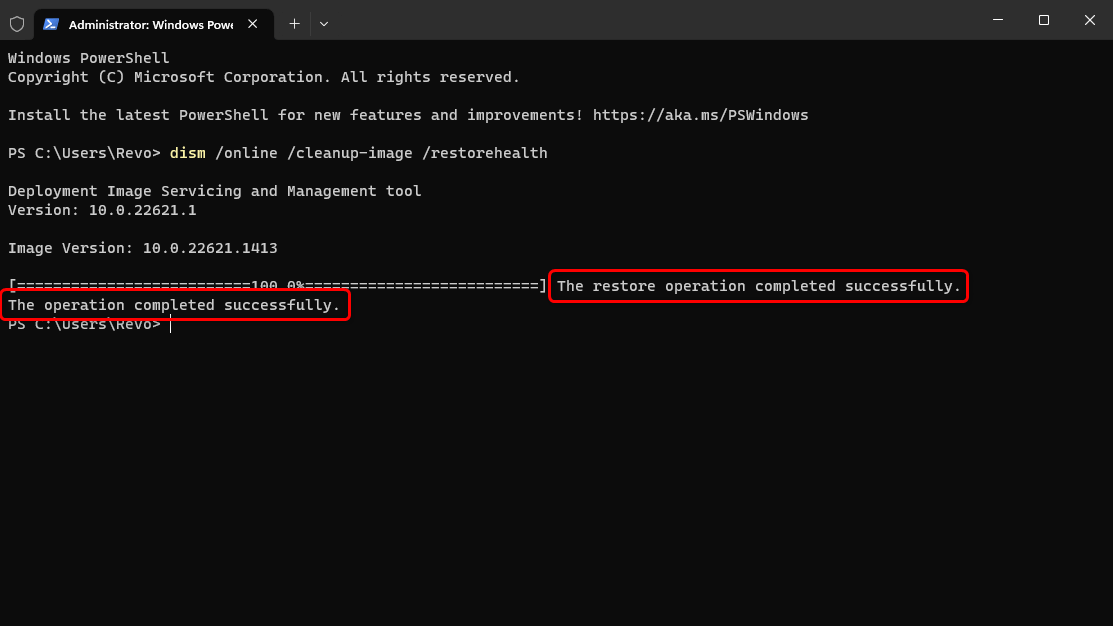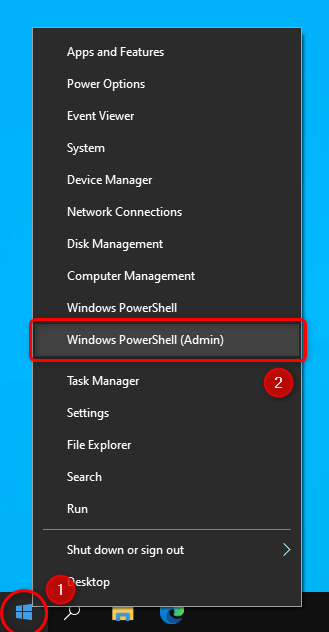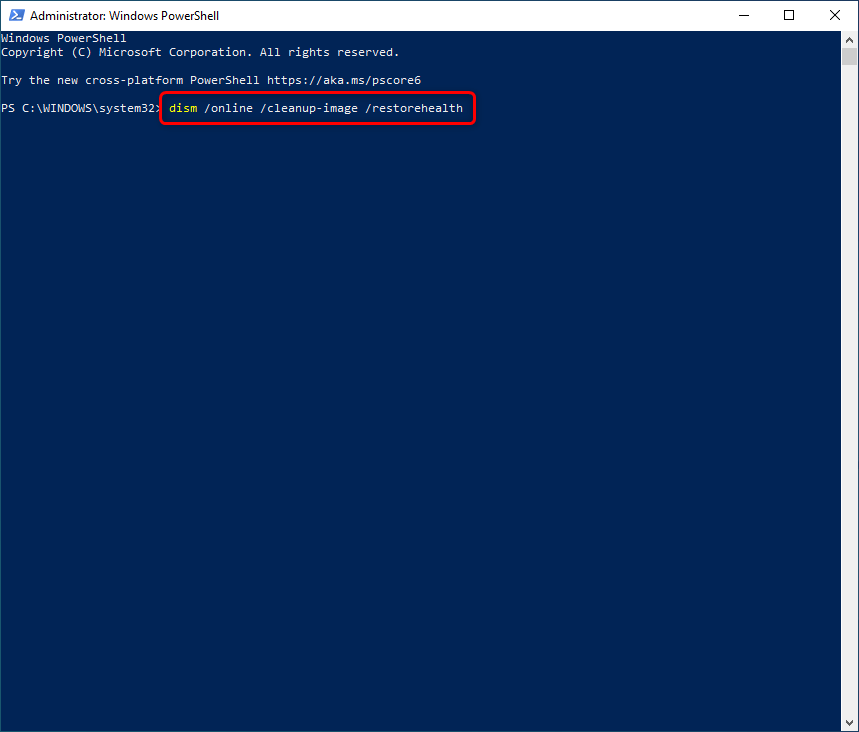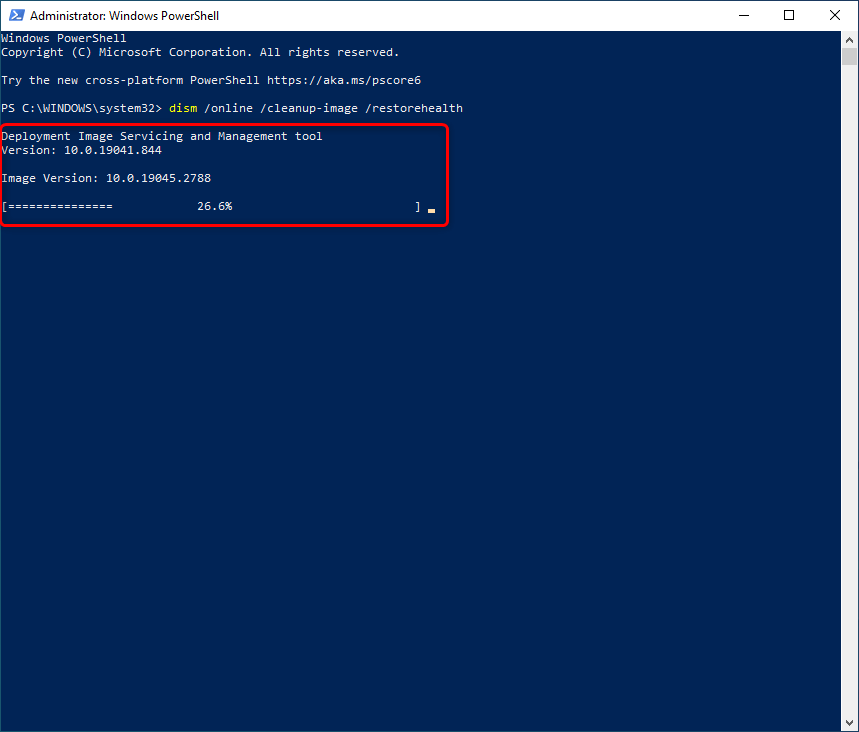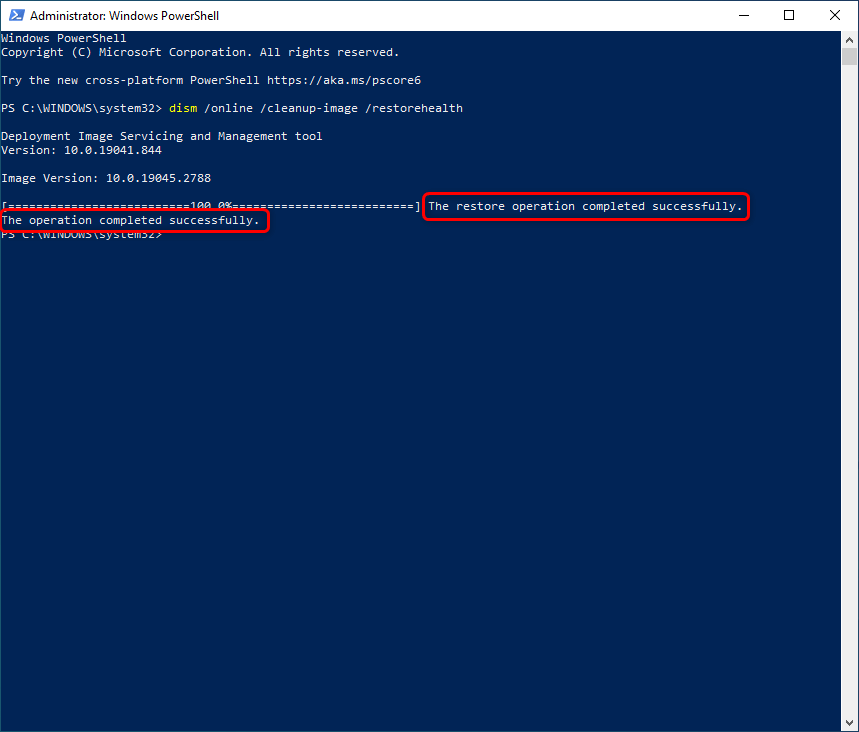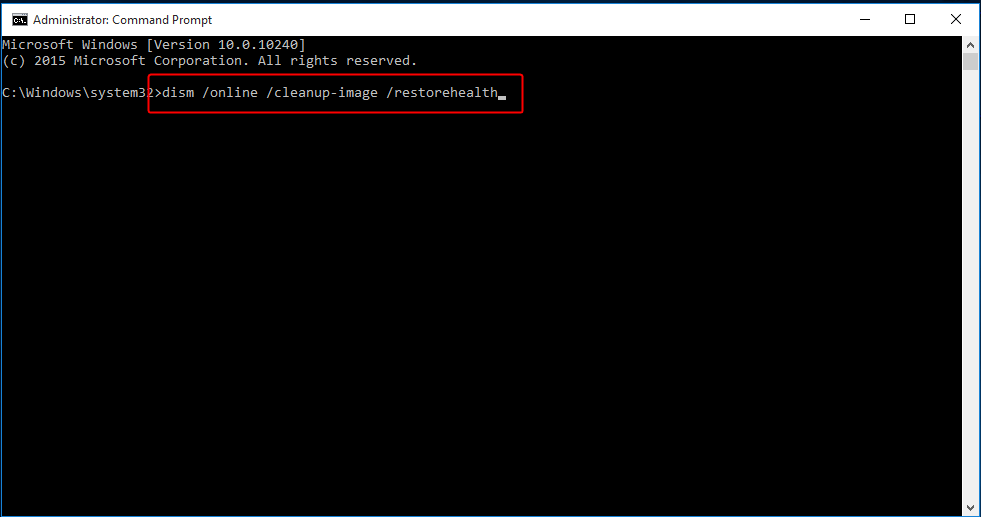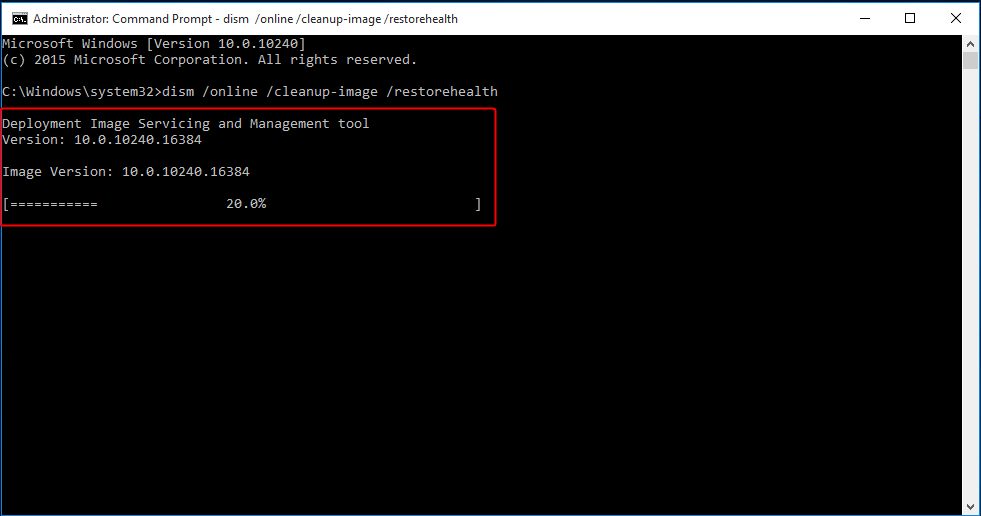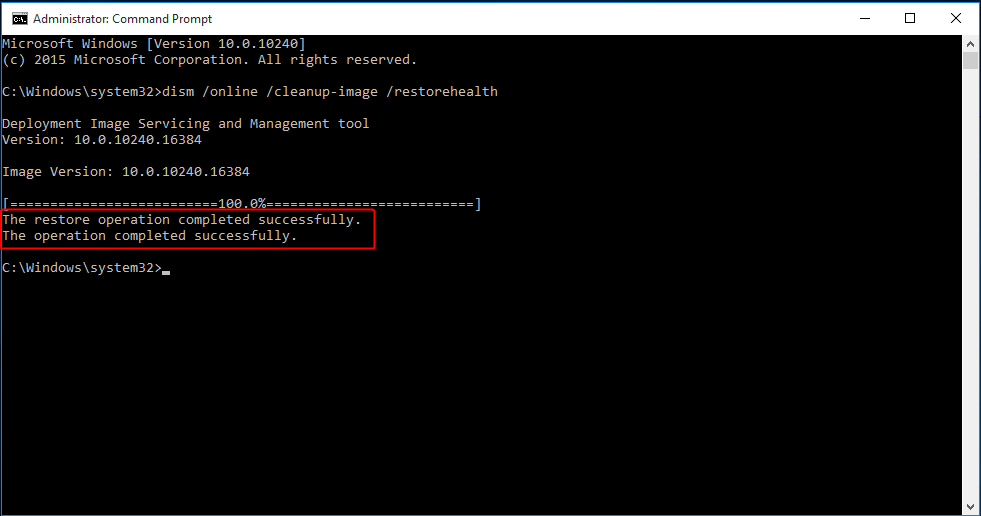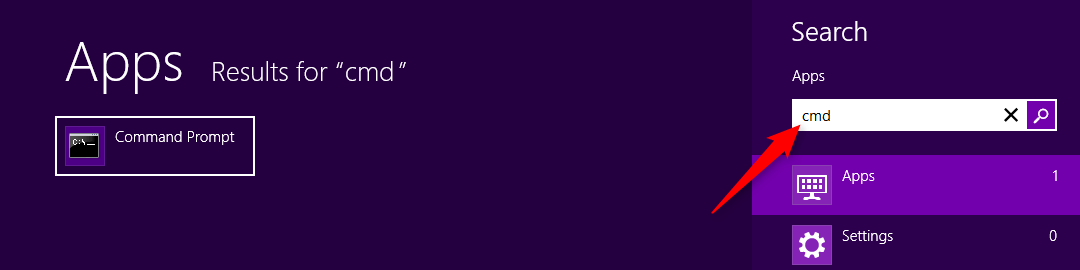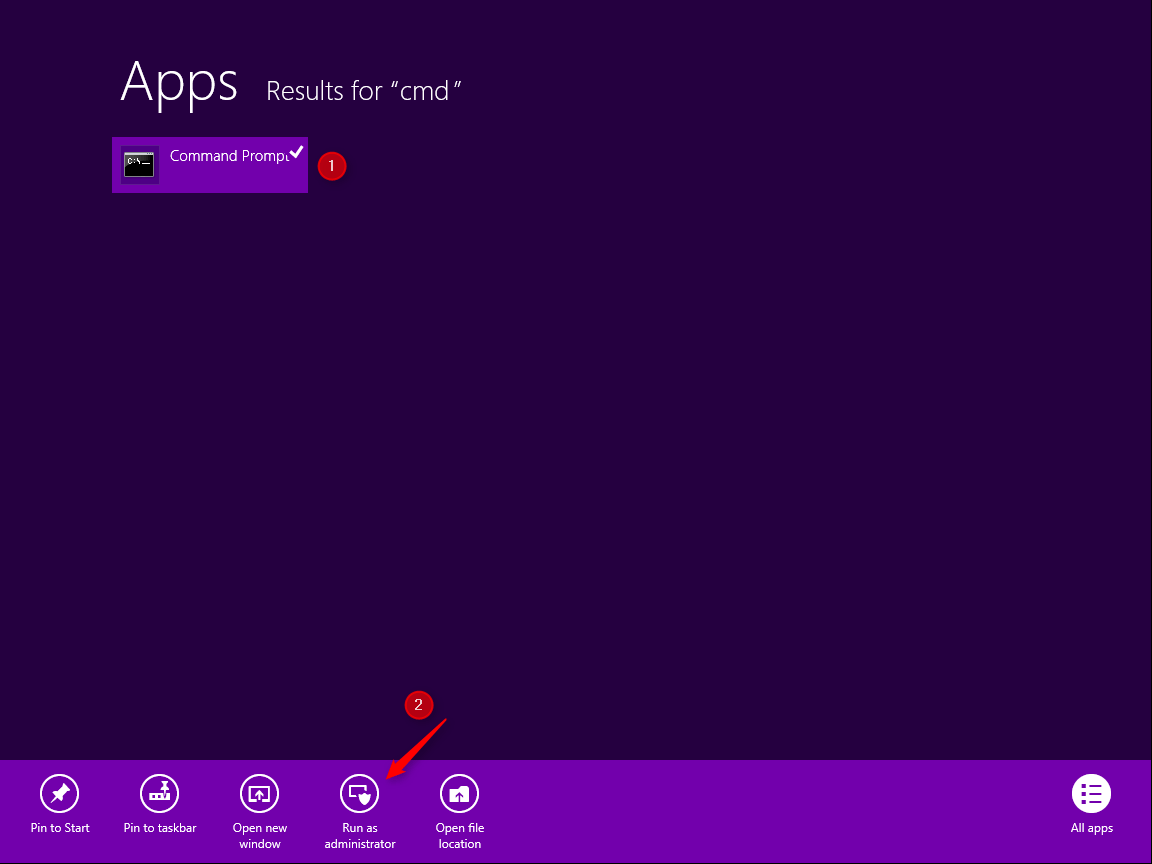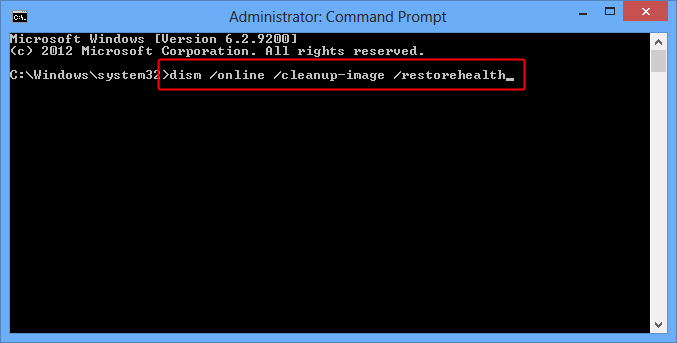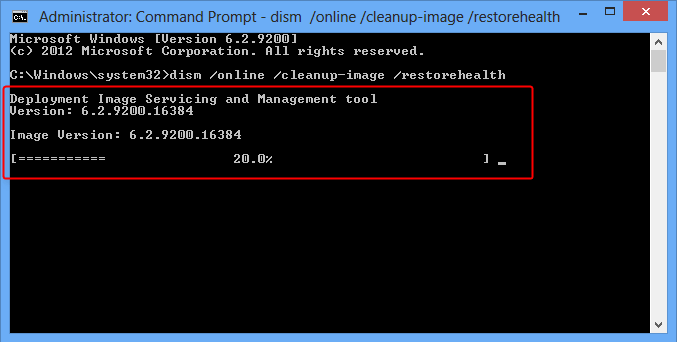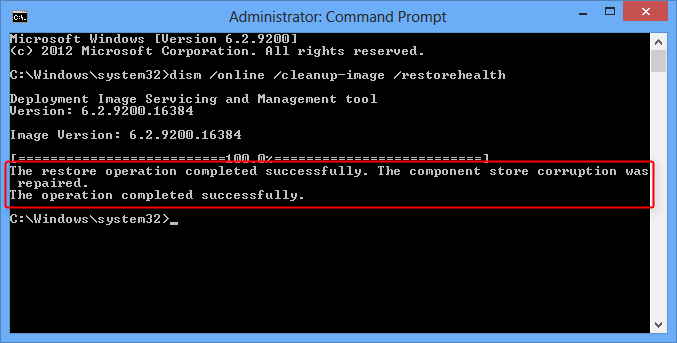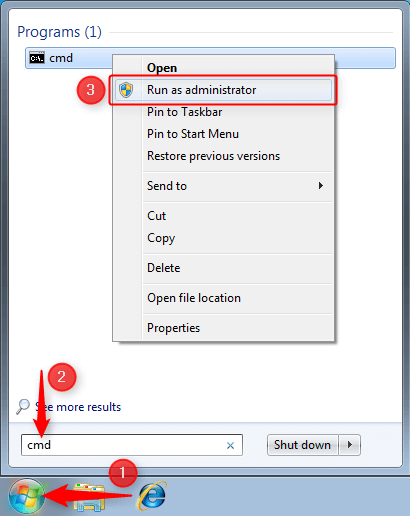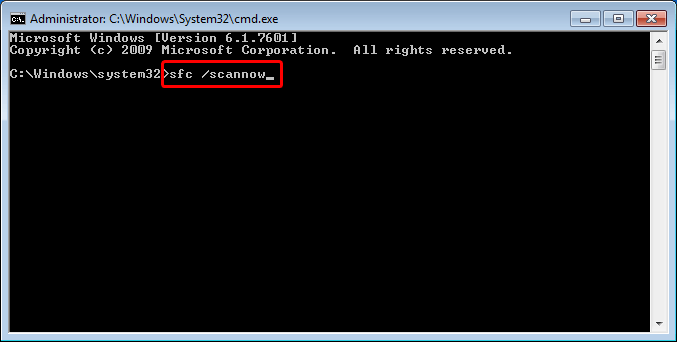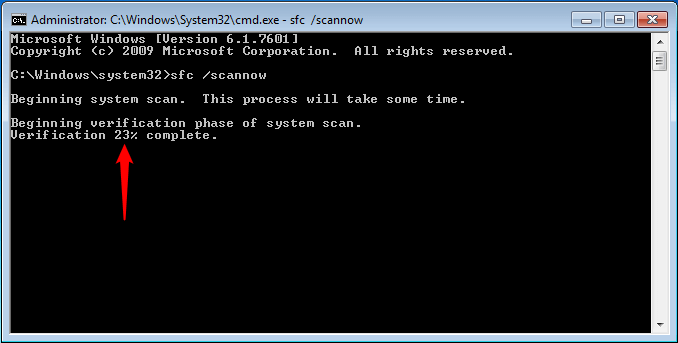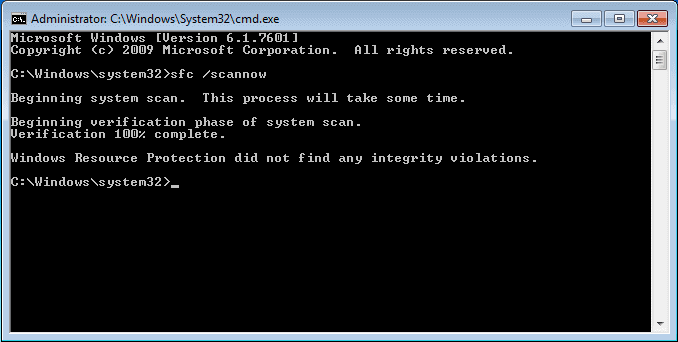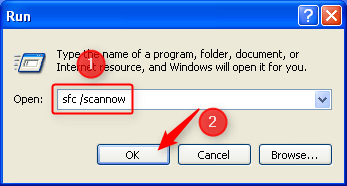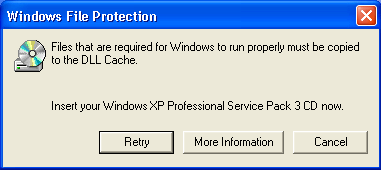REPAIR WINDOWS WITH SFC OR DISM
- Right click the Start button, and select Terminal (Admin).

- In the Terminal window, type dism /online /cleanup-image /restorehealth, and press Enter.
Alternatively, you can copy the command, and then right click in the PowerShell window to paste it.
- During the scan for integrity violations you will see the following progress indicator:

- Wait for the process to complete. You will be informed in the same window if any integrity violations have been found and if they have been fixed.

To Know
A reboot of your computer is recommended if any repairs have been performed.
- Right click the Start button, and select Windows PowerShell (Admin).

- In the PowerShell window, type dism /online /cleanup-image /restorehealth, and press Enter.
Alternatively, you can copy the command, and then right click in the PowerShell window to paste it.
- During the scan for integrity violations you will see the following progress indicator:

- Wait for the process to complete. You will be informed in the same window if any integrity violations have been found and if they have been fixed.

To Know
A reboot of your computer is recommended if any repairs have been performed.
- Right click the Start button, and select Command Prompt (Admin).
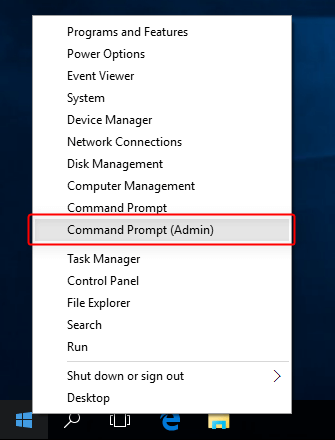
- In the command prompt window, type
dism /online /cleanup-image /restorehealth, and press Enter. Alternatively, you can copy the command, and paste it in the command window by right clicking in it and selecting Paste.
- During the scan for integrity violations you will see the following progress indicator:

- Wait for the process to complete. You will be informed in the same window if any integrity violations have been found and if they have been fixed. An example of what the message would look like if issues were detected and repaired.

To Know
A reboot of your computer is recommended if any repairs have been performed.
- Open the Start screen, type cmd which will automatically open the search field.

- Right click the found file, and select Run as administrator at the bottom.

- In the command prompt window, type dism /online /cleanup-image /restorehealth, and press Enter.
Alternatively, you can copy the command, and paste it in the command window by right clicking in it and selecting Paste.

- During the scan for integrity violations you will see the following progress indicator:

- Wait for the process to complete. You will be informed in the same window if any integrity violations have been found and if they have been fixed.
An example of what the message would look like if issues were detected and repaired.

To Know
A reboot of your computer is recommended if any repairs have been performed.
- Open the Start menu, type cmd in the search field, right click the found file, and select Run as administrator.

- In the Run window type
sfc /scannow, and press Enter Alternatively, you can copy the command, and paste it in the command window by right clicking in it and selecting Paste.
- During the scan for integrity violations you will see the following progress indicator.

- Wait for the process to complete. You will be informed in the same window if any integrity violations have been found and if they have been fixed.
An example of what the message would look like if there are no issues detected.

To Know
A reboot of your computer is recommended if any repairs have been performed.
Important
This procedure will most likely require your Windows XP installation disc so please insert it in your optical drive.
- Open the Start menu, then click Run, or press the WinKey+R on your keyboard (press and hold the Windows key, then press the R key).

- In the Run window type
sfc /scannow, and press Enter (or click OK). Alternatively, you can copy the command, and paste it in the command window by right clicking in it and selecting Paste.
- If you see a window similar to the one below, insert the Windows XP installation disc in the drive, and click Retry.

- Wait for the process to complete. The progress window will disappear automatically once the scan and/or repairs are complete.
To Know
A reboot of your computer is recommended if any repairs have been performed.
OTHER TUTORIALS:
- 1. Check for file/folder permissions
- 2. Boot into Safe Mode
- 3. Copying & Pasting
- 4. Extract and activate Revo Uninstaller Pro Portable
- 5. Take a screenshot
- 6. Enable System Restore
- 7. Install Revo Uninstaller Free
- 8. Install Revo Uninstaller Pro
- 9. Activate Revo Uninstaller Pro
- 10. Repair Windows with SFC or DISM
- 11. Uninstall Revo Uninstaller Free
- 12. Uninstall Revo Uninstaller Pro
- 13. Change User Name in Revo Uninstaller Pro
- 14. Using System Restore (Normal Mode)
- 15. Using System Restore (Recovery Mode)
- 16. Perform a Clean Boot
- 17. Show Hidden Files and Folders
- 18. Install/remove “Take ownership”
- 19. Create a Desktop Shortcut
- 20. Pin Revo Uninstaller to Taskbar
- 21. Unblock a file blocked by SmartScreen
- 22. Deactivate Revo Uninstaller Pro
- 23. Update license subscription
- 24. Allow software installation from any source on Windows 10/11
- 25. Delete the Revo Uninstaller Pro’s license file
- 26. Activate Revo Uninstaller Pro by file
- 27. Add Revo Uninstaller to the K7 Security products