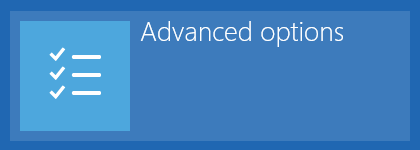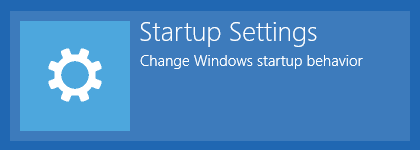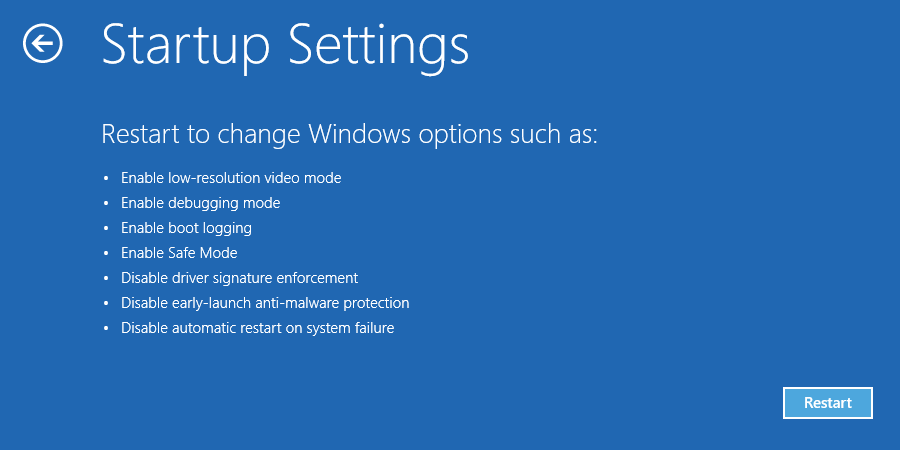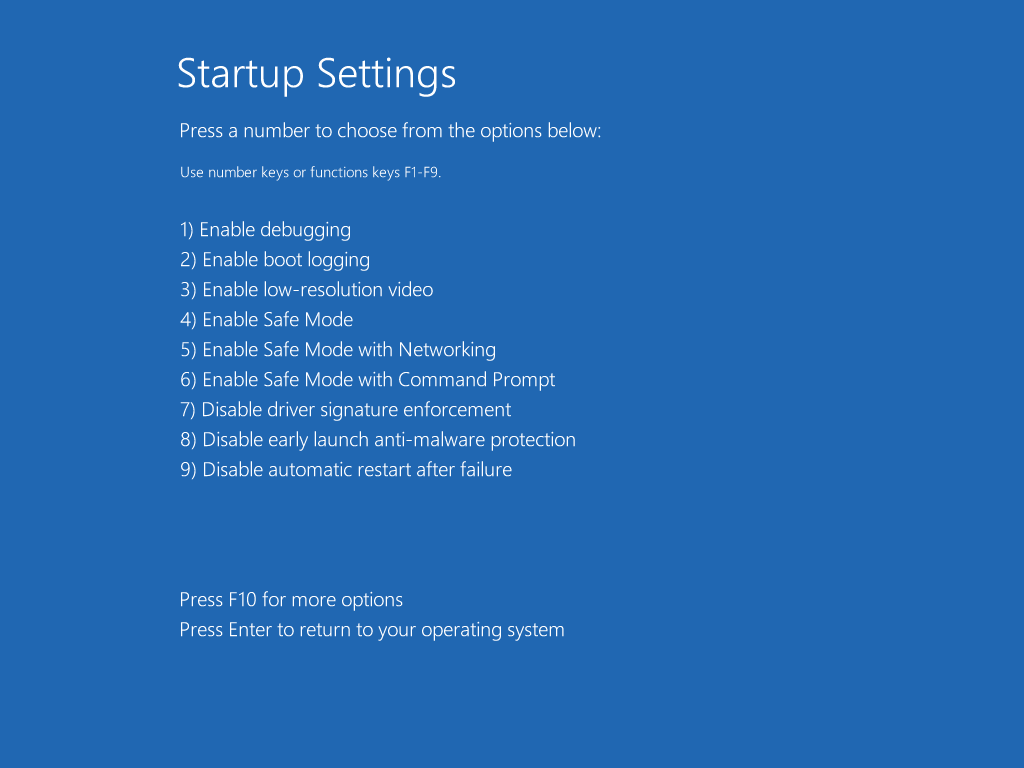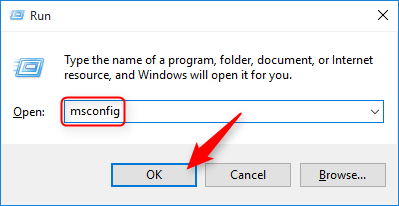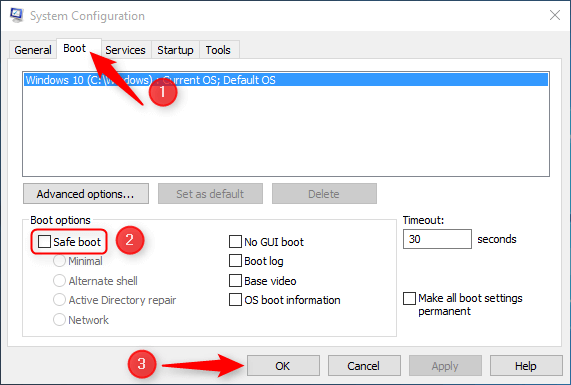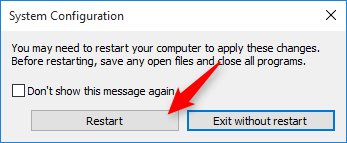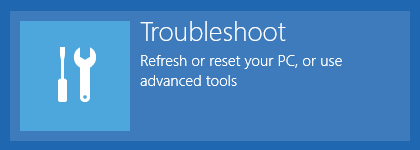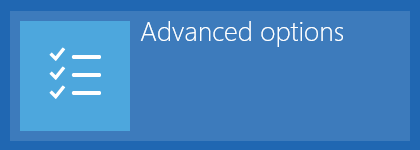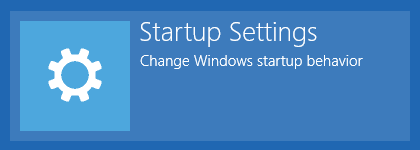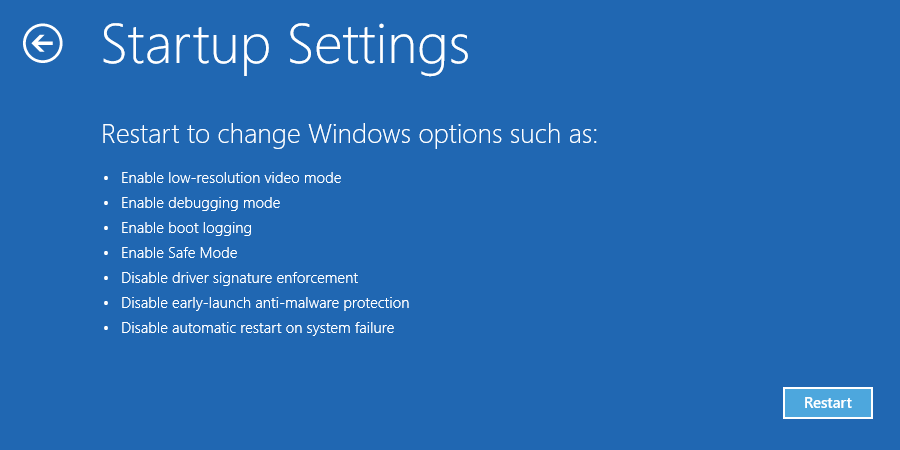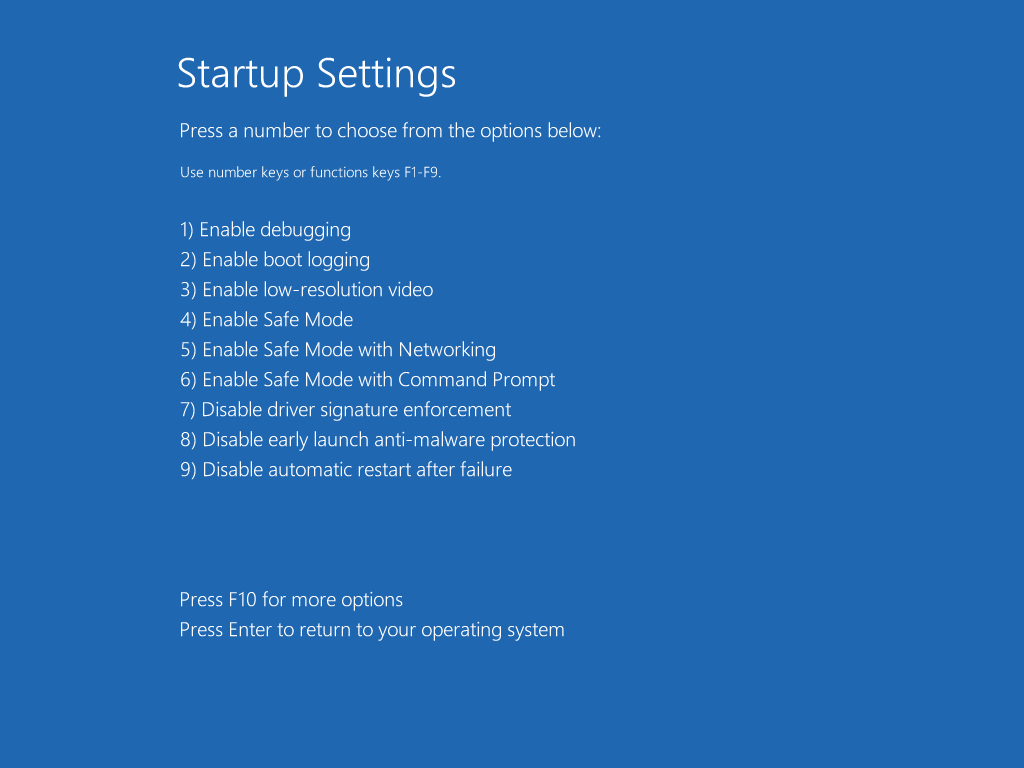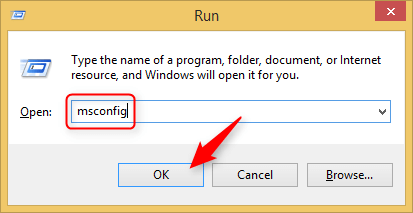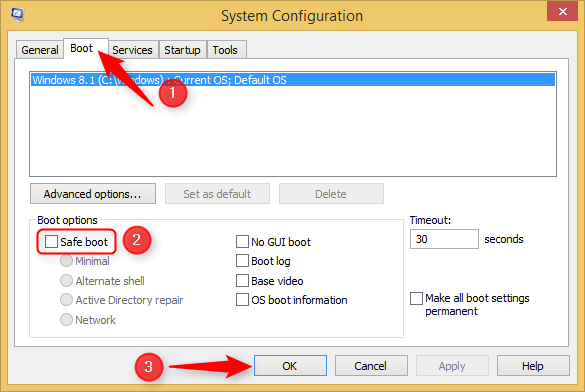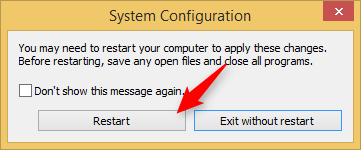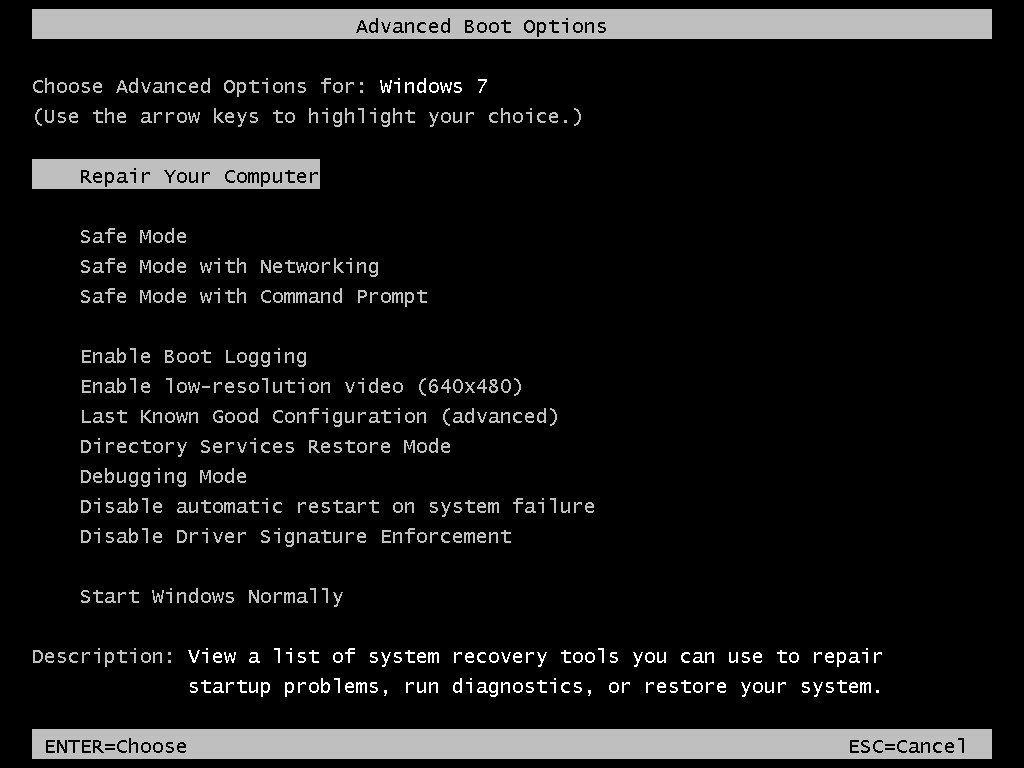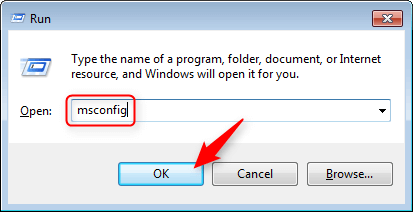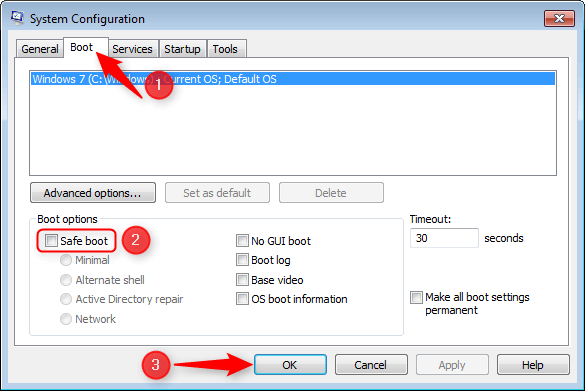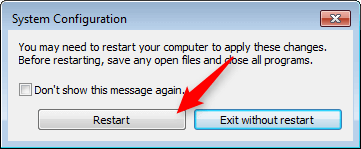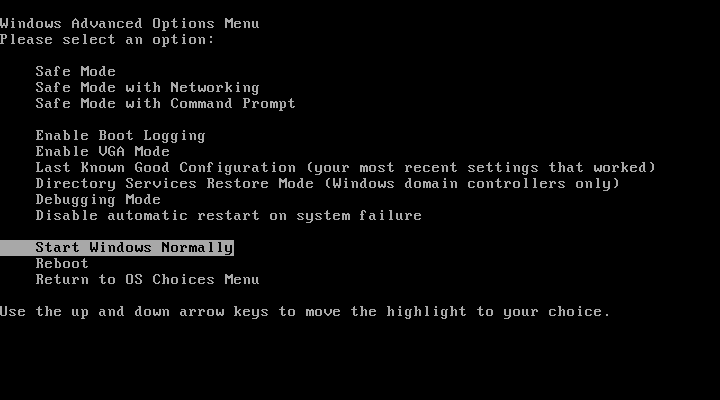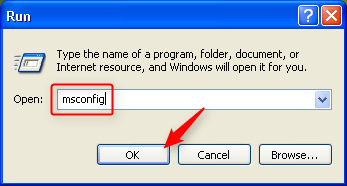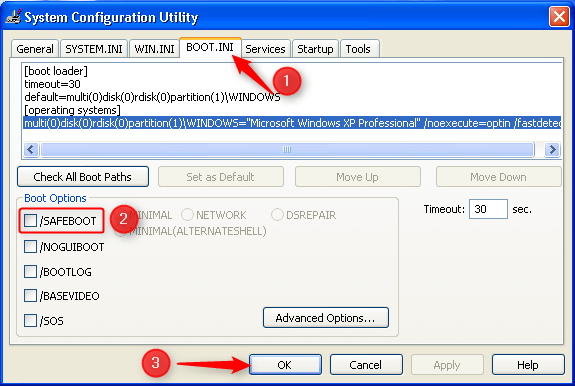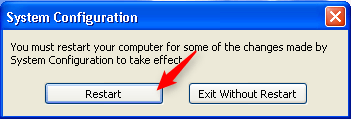- Check for file/folder permissions
- Boot into Safe Mode
- Copying & Pasting
- Enable System Restore
- Take a screenshot
- Repair Windows with SFC or DISM
- Using System Restore (Normal Mode)
- Using System Restore (Recovery Mode)
- Perform a Clean Boot
- Show Hidden Files and Folders
- Install/remove “Take ownership”
- Create a Desktop Shortcut
- Unblock a file blocked by SmartScreen
- Allow software installation from any source on Windows 10/11
BOOT INTO SAFE MODE
There are two ways to boot into Safe Mode: by using the Startup Settings menu at boot or by using the System Configuration Utility.
USING THE STARTUP SETTINGS MENU AT BOOT
Press and hold the Shift key on your keyboard, then reboot your computer as you normally would, without releasing the Shift key.
You will be presented with a series of blue screens with options. First click Troubleshoot, then click Advanced options, then click Startup Settings, and finally click Restart.
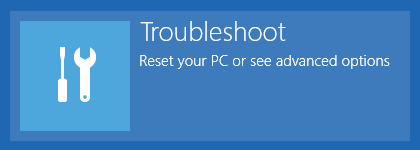



Windows will restart and display the Startup Settings menu.

Press the 4 or F4 key on your keyboard. Windows will boot in Safe Mode.
USING THE SYSTEM CONFIGURATION UTILITY
Press Win+R on your keyboard (press and hold the Windows key, then press the R key).
In the Run window type
msconfigand click OK (or press Enter).
Go to the Boot tab, check the Safe boot option, and click OK.

Click Restart.

There are two ways to boot into Safe Mode: by using the Startup Settings menu at boot or by using the System Configuration Utility.
USING THE STARTUP SETTINGS MENU AT BOOT
Press and hold the Shift key on your keyboard, then reboot your computer as you normally would, without releasing the Shift key.
You will be presented with a series of blue screens with options. First click Troubleshoot, then click Advanced options, then click Startup Settings, and finally click Restart.




Windows will restart and display the Startup Settings menu.

Press the 4 or F4 key on your keyboard. Windows will boot in Safe Mode.
USING THE SYSTEM CONFIGURATION UTILITY
Press Win+R on your keyboard (press and hold the Windows key, then press the R key).
In the Run window type
msconfigand click OK (or press Enter).
Go to the Boot tab, check the Safe boot option, and click OK.

Click Restart.

There are two ways to boot into Safe Mode: by using the F8 key at boot or by using the System Configuration Utility.
USING THE F8 KEY AT BOOT
Reboot your computer.
Start pressing the F8 key repeatedly when you hear the computer beep and before the Windows 7 logo screen.
You will be presented with several boot options.

Use the arrow keys to select Safe Mode, then press Enter.
Windows will then boot into Safe Mode.
USING THE SYSTEM CONFIGURATION UTILITY
Press Win+R on your keyboard (press and hold the Windows key, then press the R key).
In the Run window type msconfig and click OK (or press Enter).

Go to the Boot tab, check the Safe boot option, and click OK.

Click Restart.

There are two ways to boot into Safe Mode: by using the F8 key at boot or by using the System Configuration Utility.
USING THE F8 KEY AT BOOT
Reboot your computer
Start pressing the F8 key repeatedly when you hear the computer beep and before the Windows XP logo screen.
You will be presented with several boot options.

Use the arrow keys to select Safe Mode, then press Enter twice.
Windows will then boot into Safe Mode.
USING THE SYSTEM CONFIGURATION UTILITY
Press Win+R on your keyboard (press and hold the Windows key, then press the R key).
In the Run window type
msconfigand click OK (or press Enter).
Go to the BOOT.INI tab, check the /SAFEBOOT option, and click OK.

Click Restart.