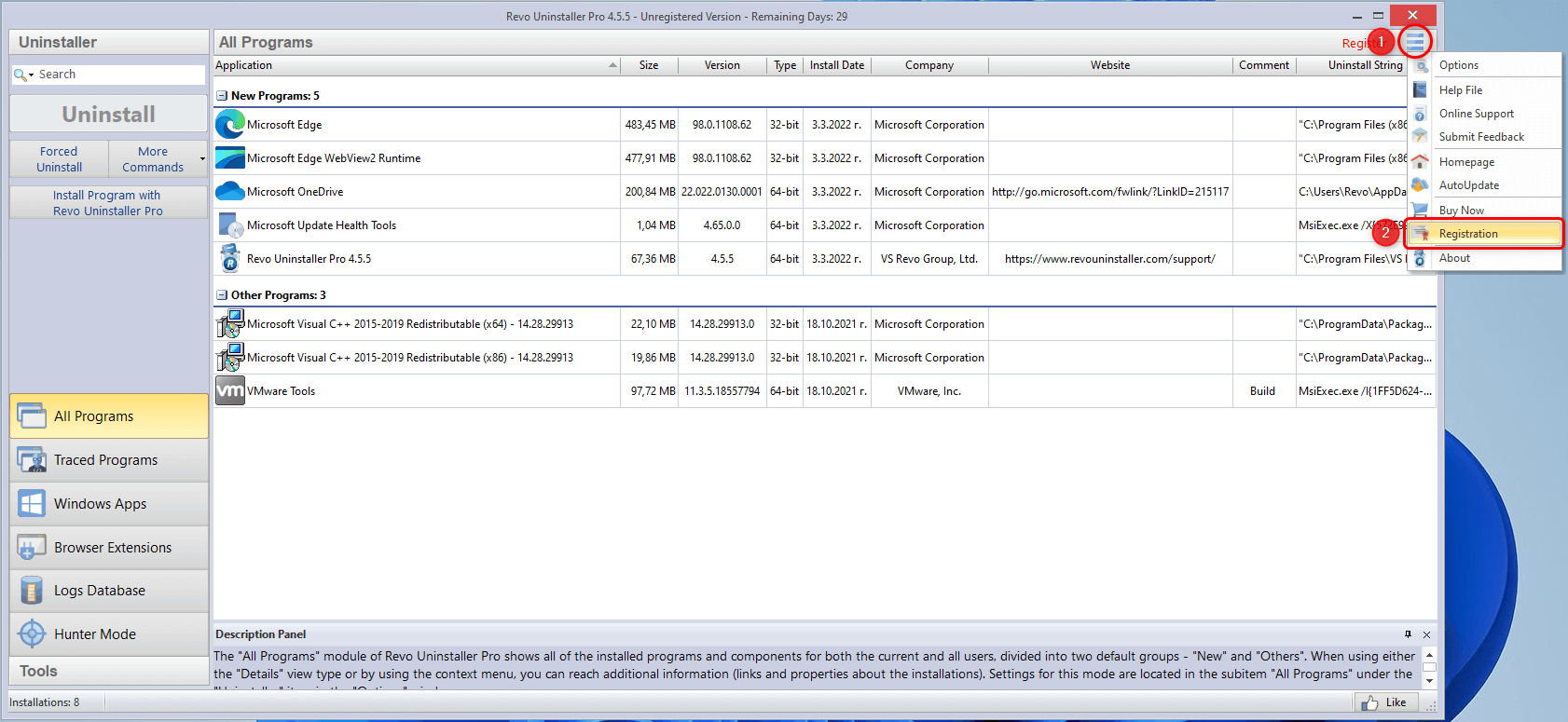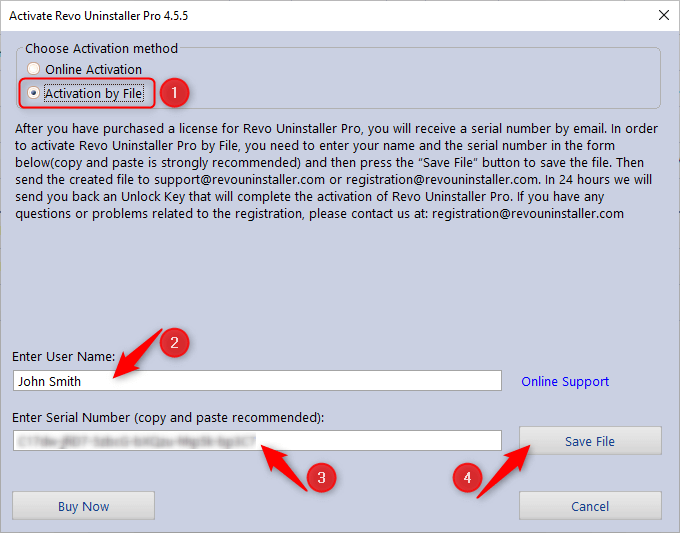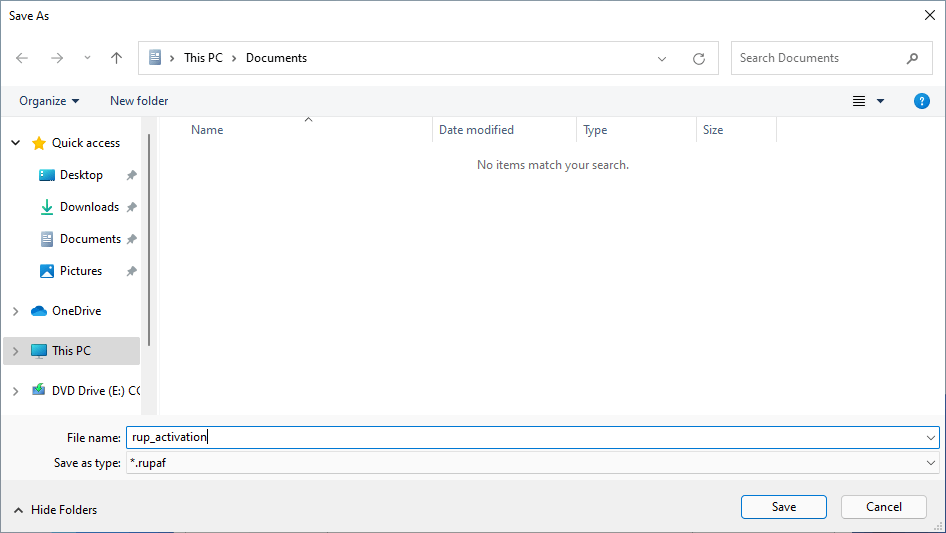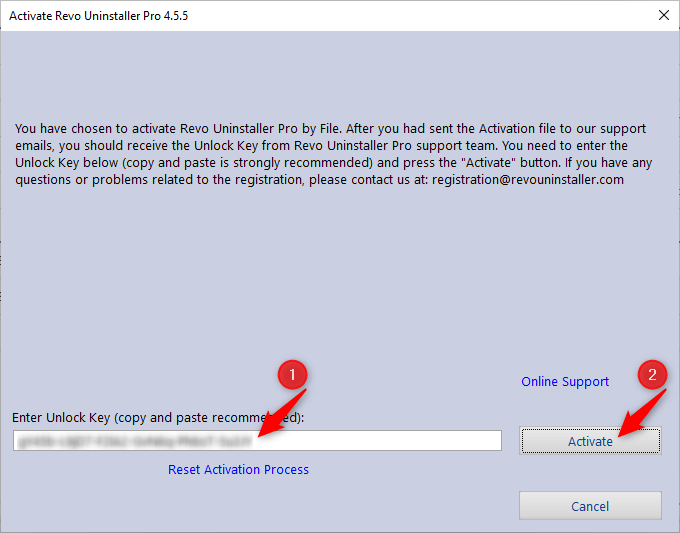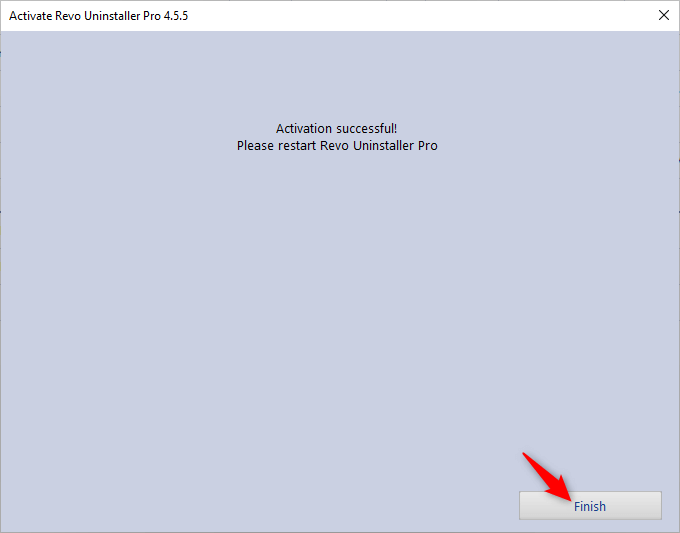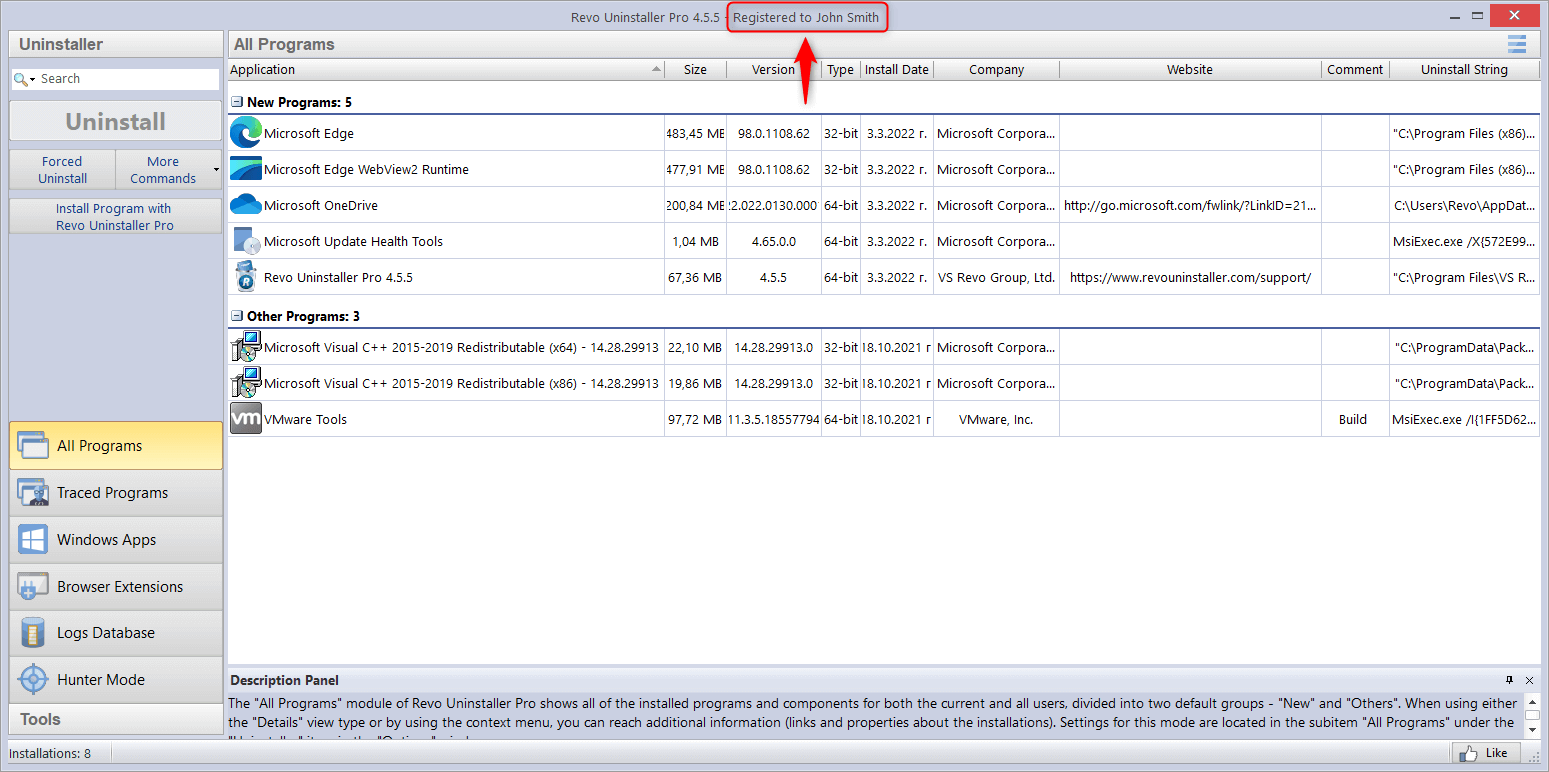- Extract and activate Revo Uninstaller Pro Portable
- Install Revo Uninstaller Free
- Install Revo Uninstaller Pro
- Activate Revo Uninstaller Pro
- Uninstall Revo Uninstaller Free
- Uninstall Revo Uninstaller Pro
- Change User Name in Revo Uninstaller Pro
- Pin Revo Uninstaller to Taskbar
- Deactivate Revo Uninstaller Pro
- Update license subscription
- Delete the Revo Uninstaller Pro’s license file
- Activate Revo Uninstaller Pro by file
- Add Revo Uninstaller to the K7 Security products
How to activate Revo Uninstaller Pro by file
The installable version of Revo Uninstaller Pro supports two activation methods: online and by file. The activation by file method is an alternative one, in case the computer, on which Revo Uninstaller Pro is being activated, does not have an Internet connection, or the online activation is not functioning for whatever reason. The activation by file requires you to create a special RUPAF file, and send it to us as an attachment. We will then send you an unlock key in return.Watch Out
Please remember that the unlock key you will receive does not replace your already received serial number. The unlock key is meant for one-time usage on the same computer on which the RUPAF file is created with the same operating system.
Important
Please note that the serial number and unlock key used in this tutorial are just examples. They cannot be used to activate Revo Uninstaller Pro.
- Start Revo Uninstaller Pro.
- Click the Menu button in the upper right corner, and select Registration.

- Make sure the option Activation by File is selected. Enter a user name of your choice and your serial number. Please remember that your serial number is case sensitive, we recommend using copy and paste, as it is a faster and more reliable method of entering it. Click Save File.

- Save the RUPAF file to a location that is convenient for you with a name of your choice.

- Attach the RUPAF file to your e-mail to us at support@revouninstaller.com. Please note that some e-mail clients or services may not accept a file with a “RUPAF” extension, so you may need to archive/ZIP it before attaching it.
- Wait for a reply from us with your unlock key.To KnowPlease note that you can close the registration window, which will allow you to continue using Revo Uninstaller Pro (if you are still on your 30-day trial period), and you can even close Revo Uninstaller Pro entirely, however, do NOT click the “Reset Activation Process” text.
- After you have received your unlock key, enter it into the available field, and click Activate. Once again, we recommend using copy and paste.
 To KnowIf you had closed the registration window or Revo Uninstaller Pro, you can bring it back as described in the first step of the tutorial.
To KnowIf you had closed the registration window or Revo Uninstaller Pro, you can bring it back as described in the first step of the tutorial. - Click Finish to complete the registration.

- You can verify that your copy of Revo Uninstaller Pro is properly activated by looking at the title bar.