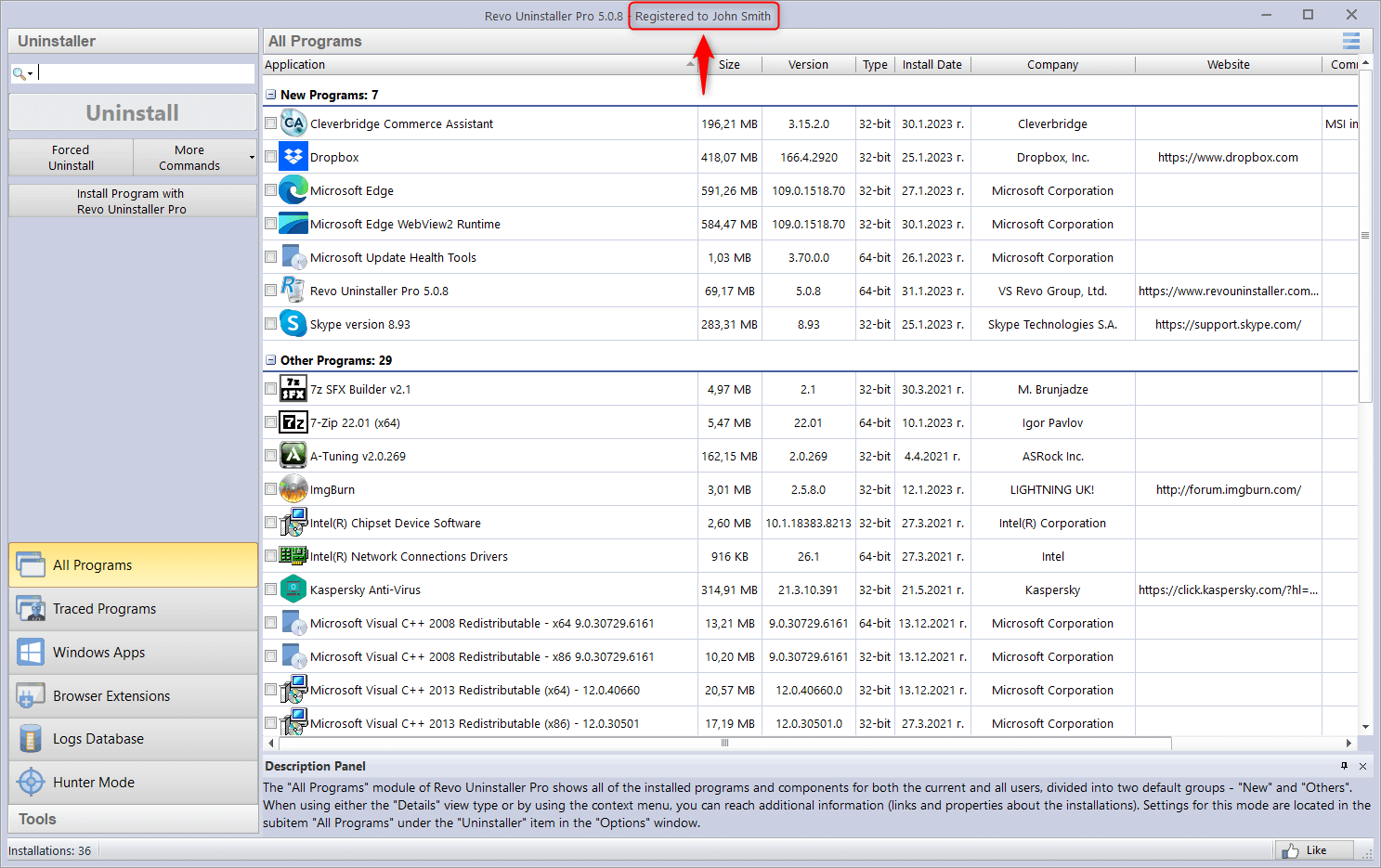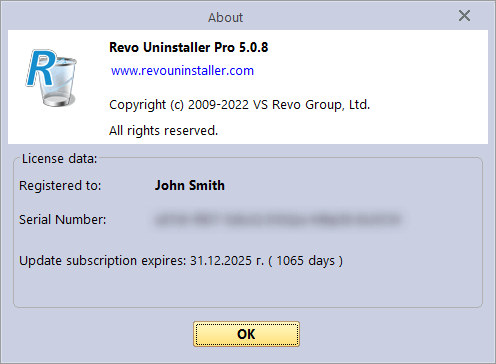Revo Uninstaller Pro has a Wizard-based installation, but if you need a tutorial, it can be found here.
- Extract and activate Revo Uninstaller Pro Portable
- Install Revo Uninstaller Free
- Install Revo Uninstaller Pro
- Activate Revo Uninstaller Pro
- Uninstall Revo Uninstaller Free
- Uninstall Revo Uninstaller Pro
- Change User Name in Revo Uninstaller Pro
- Pin Revo Uninstaller to Taskbar
- Deactivate Revo Uninstaller Pro
- Update license subscription
- Delete the Revo Uninstaller Pro’s license file
- Activate Revo Uninstaller Pro by file
- Add Revo Uninstaller to the K7 Security products
ACTIVATE REVO UNINSTALLER PRO
Of course, first you need to download and install Revo Uninstaller Pro if you haven’t already. The latest version can be downloaded by clicking here.
To activate your newly installed Revo Uninstaller Pro, launch it, and click the Register text in the upper right corner.
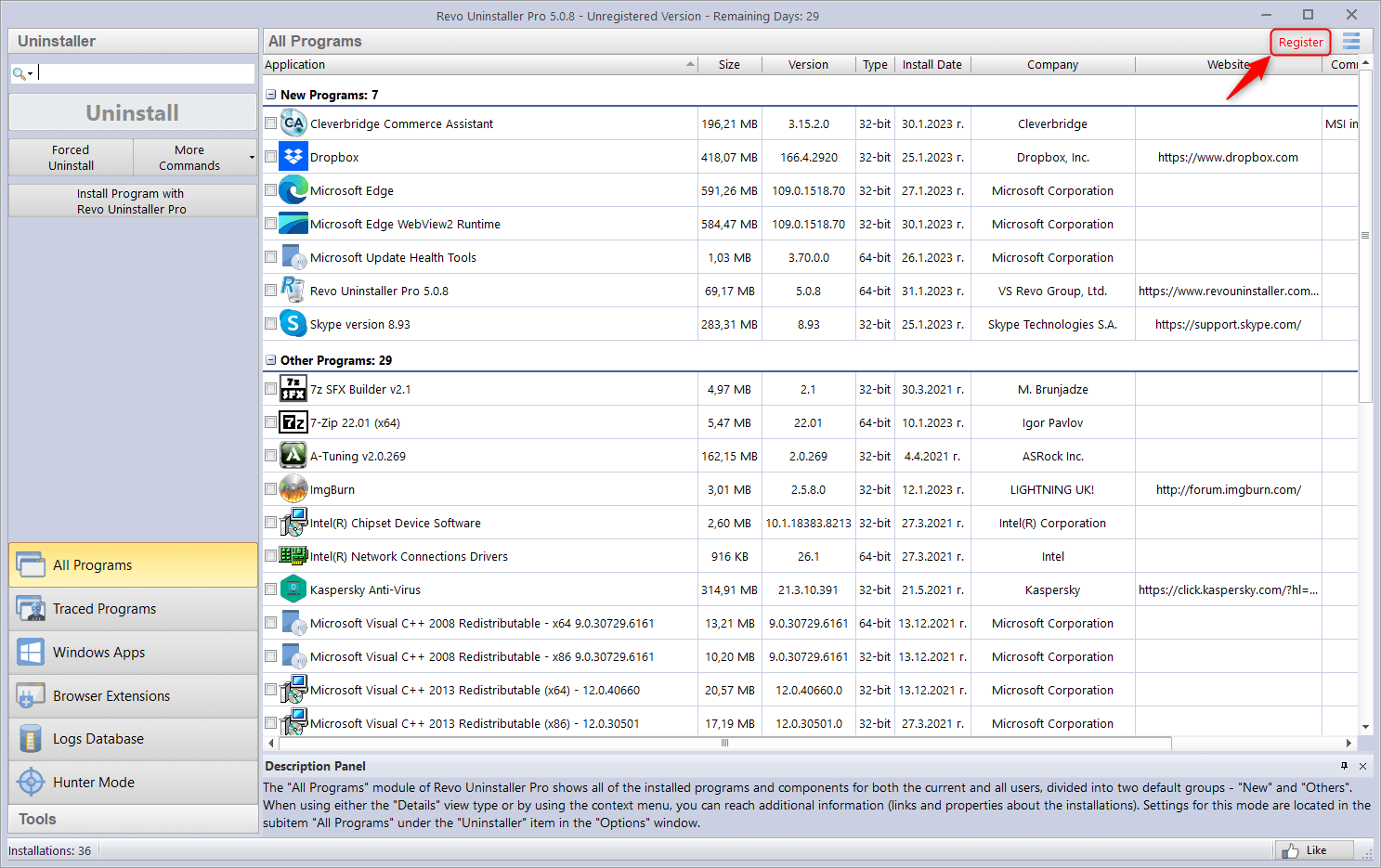
Make sure the “Online Activation” option is selected. In this window you will need to enter a user name and your serial number.
For user name you can enter whatever you wish.
The serial number needs to be entered exactly as you have received it, as it is case-sensitive. If you enter an incorrect number of characters, the “Activate online” button will be grayed out.
After you have entered your user name and serial number, click Activate online.
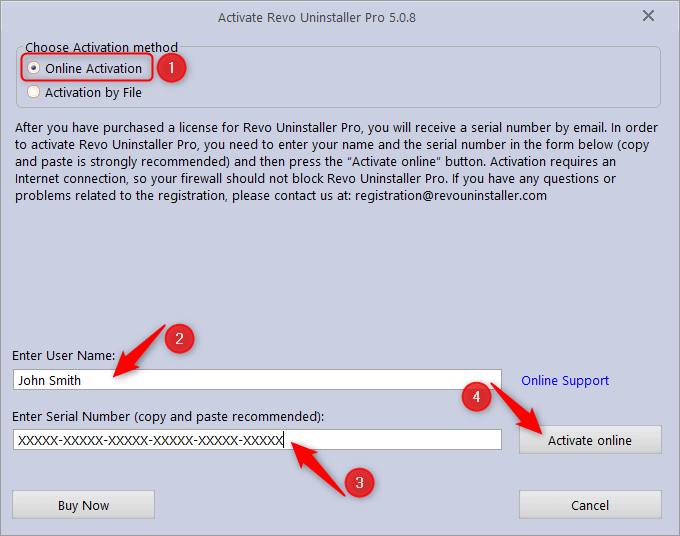
Revo Uninstaller Pro will contact its activation server.
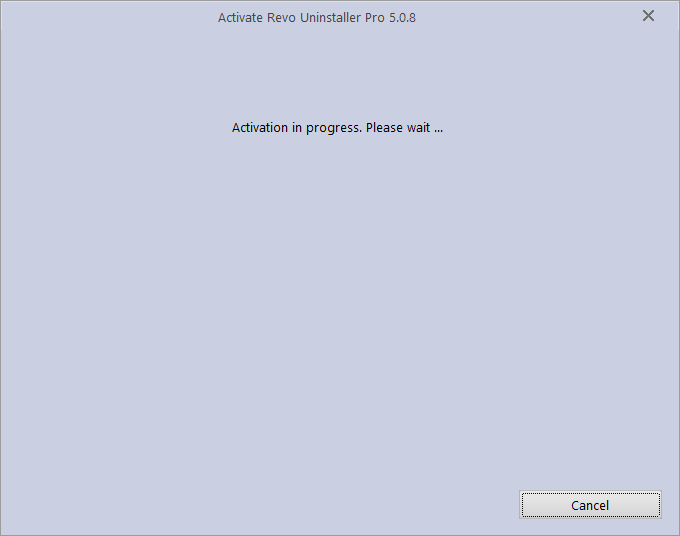
If the activation is successful, you will see the following message.
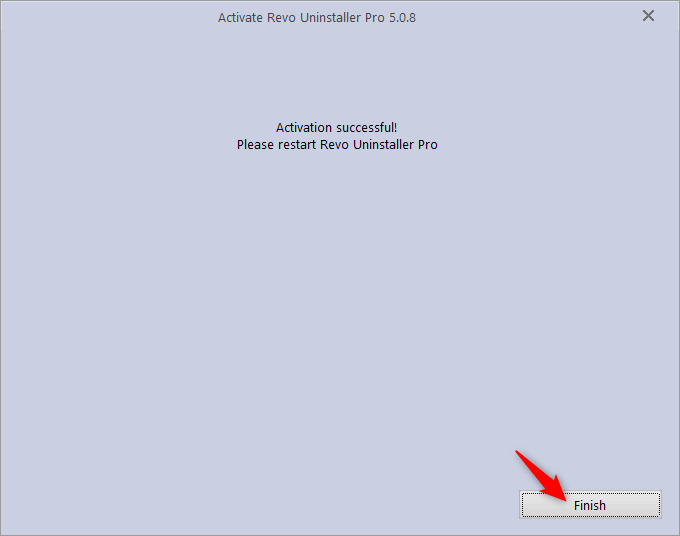
Click Finish. Revo Uninstaller Pro will close automatically.
You can verify if the registration had been successful by looking in Revo Uninstaller Pro’s title bar or in the About window (click the Menu button in the upper right corner, and select About).