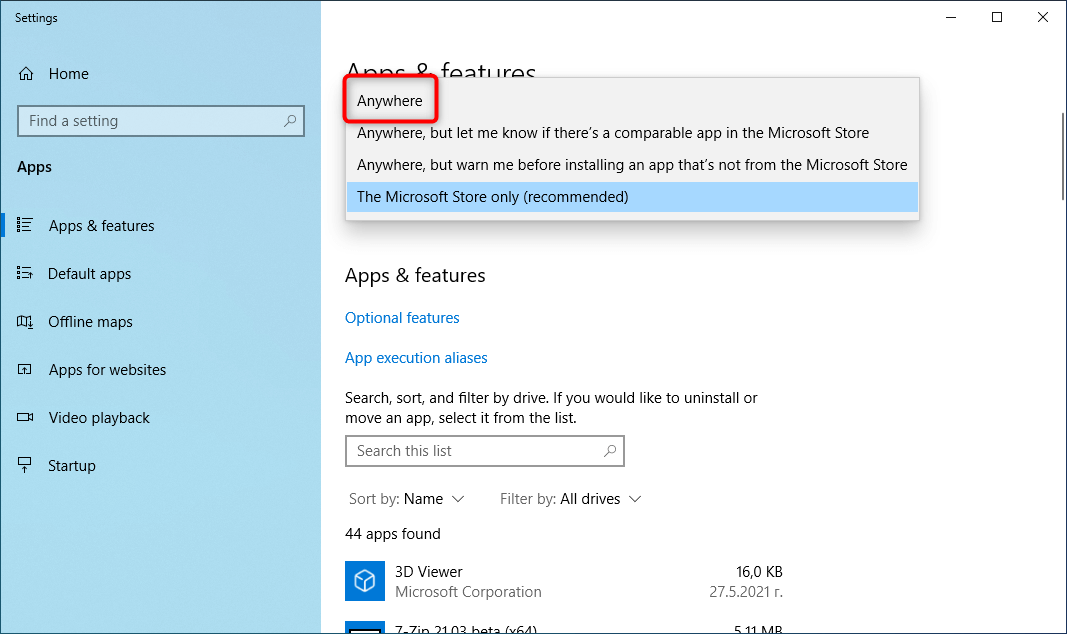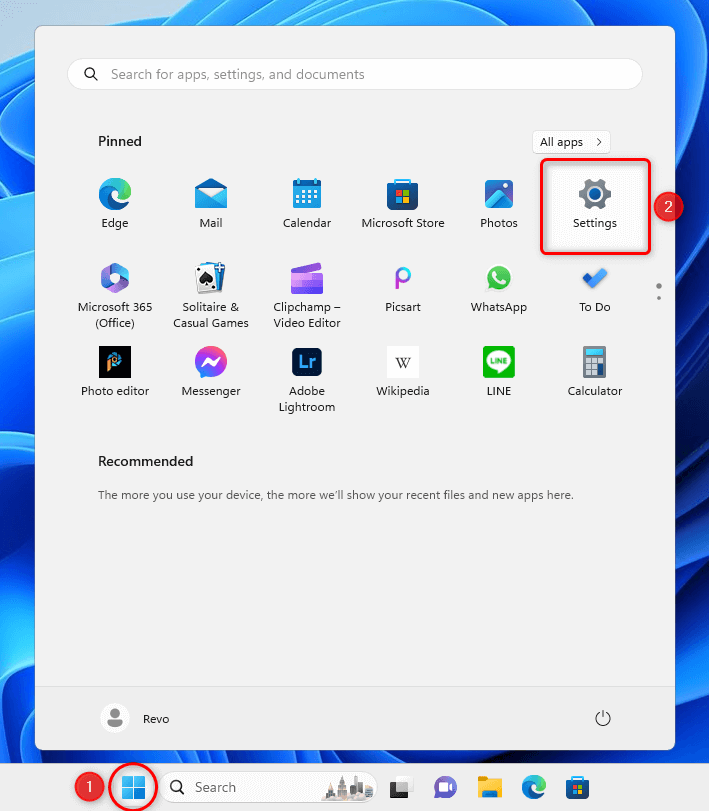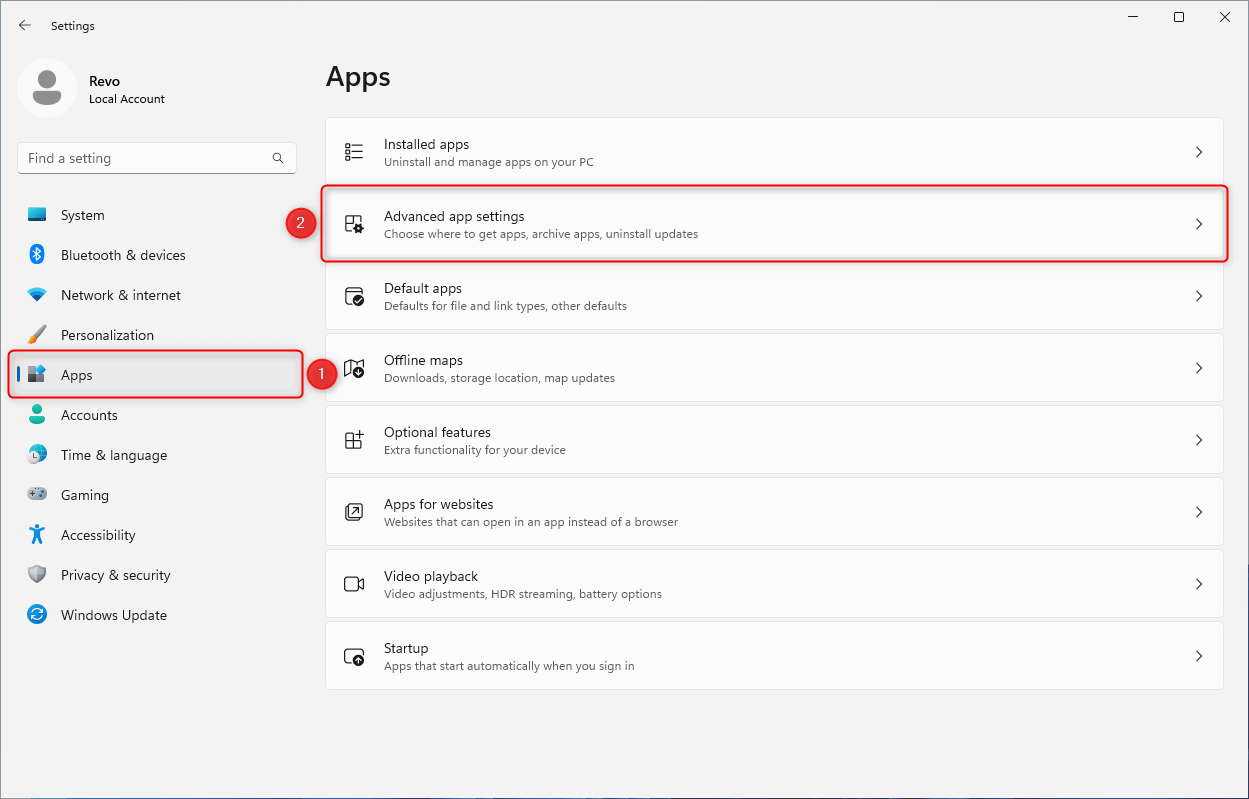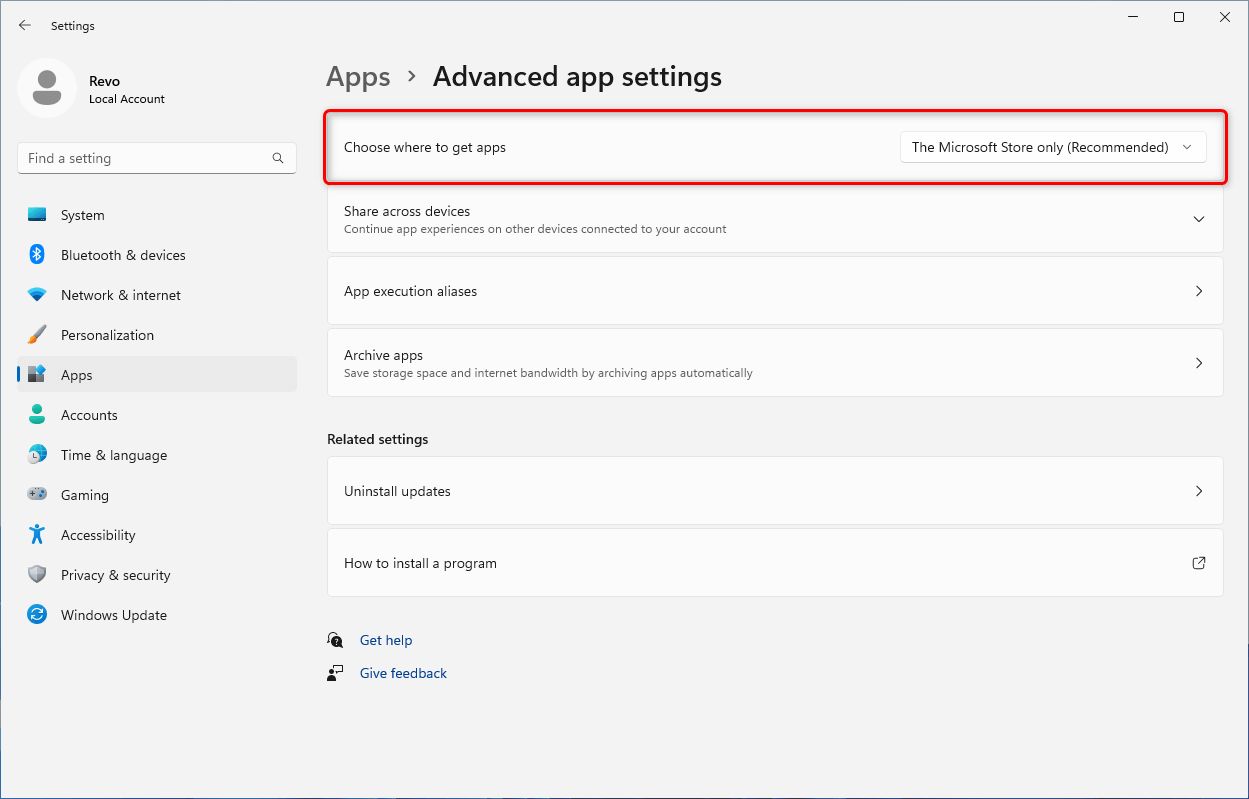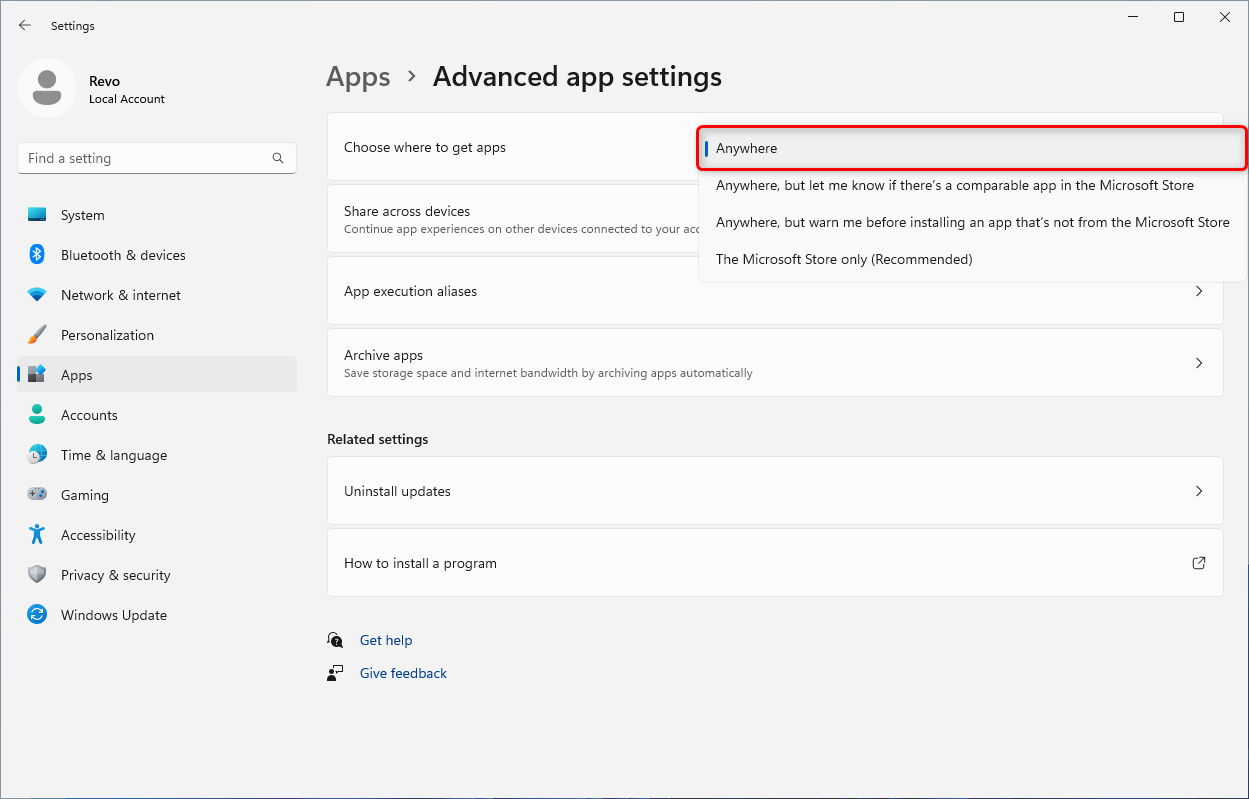- Check for file/folder permissions
- Boot into Safe Mode
- Copying & Pasting
- Enable System Restore
- Take a screenshot
- Repair Windows with SFC or DISM
- Using System Restore (Normal Mode)
- Using System Restore (Recovery Mode)
- Perform a Clean Boot
- Show Hidden Files and Folders
- Install/remove “Take ownership”
- Create a Desktop Shortcut
- Unblock a file blocked by SmartScreen
- Allow software installation from any source on Windows 10/11
ALLOW SOFTWARE INSTALLATION FROM ANY SOURCE ON WINDOWS 10/11
It you are unable to install (extract) Revo Uninstaller Pro (Portable) and you are seeing a window like or similar to the one below, then most likely Windows is set to allow app installation only from the Microsoft Store:
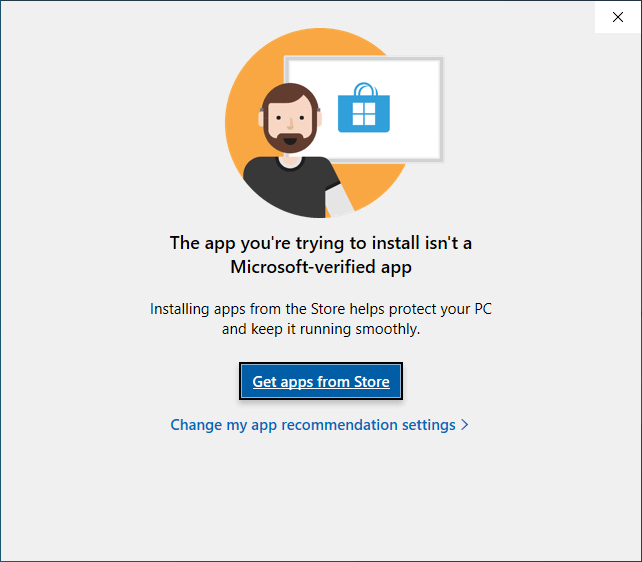
This setting can be changed quickly and easily.
- Open the Start menu, and click Settings.

- Click Apps on the left side, then click Advanced app settings.

- You should see a "Choose where to get apps" option. Collapse its drop-down menu, and select Anywhere.


In build 15042 of Windows 10 Microsoft introduced a feature called Application Installation Control which allows users to select and restrict what software can be installed on the computer.
It you are unable to install (extract) Revo Uninstaller Pro (Portable) and you are seeing a window like or similar to the one below, then most likely Windows is set to allow app installation only from the Microsoft Store:
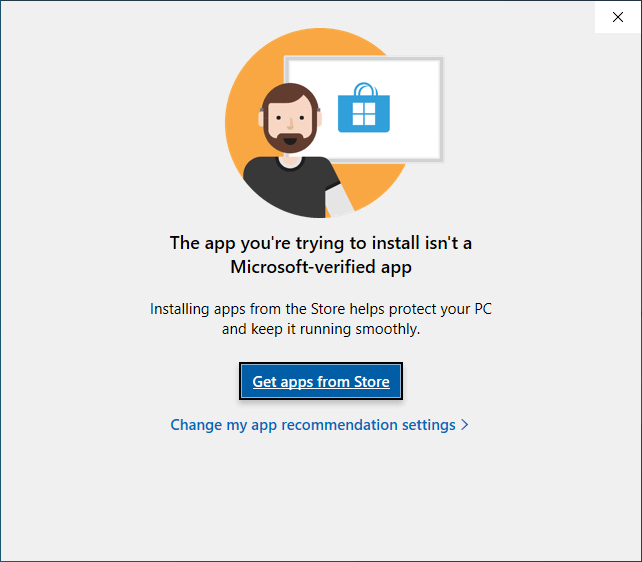
This setting can be changed quickly and easily.
Right click the Start button, and select Apps and Features.
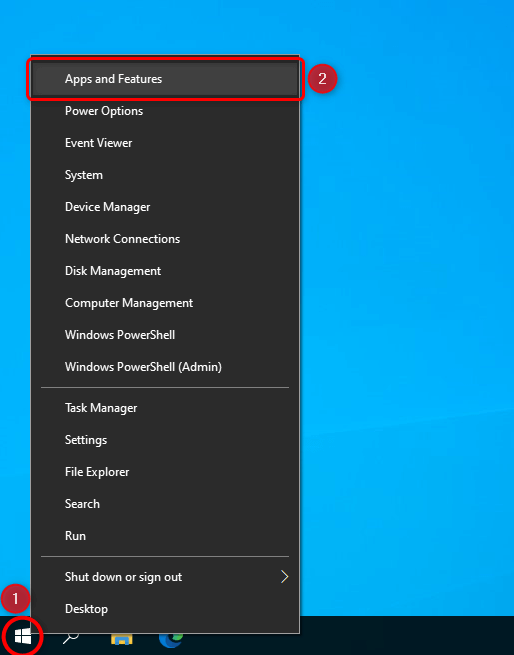
There should be a "Choose where to get apps" drop-down menu at the top of the window.
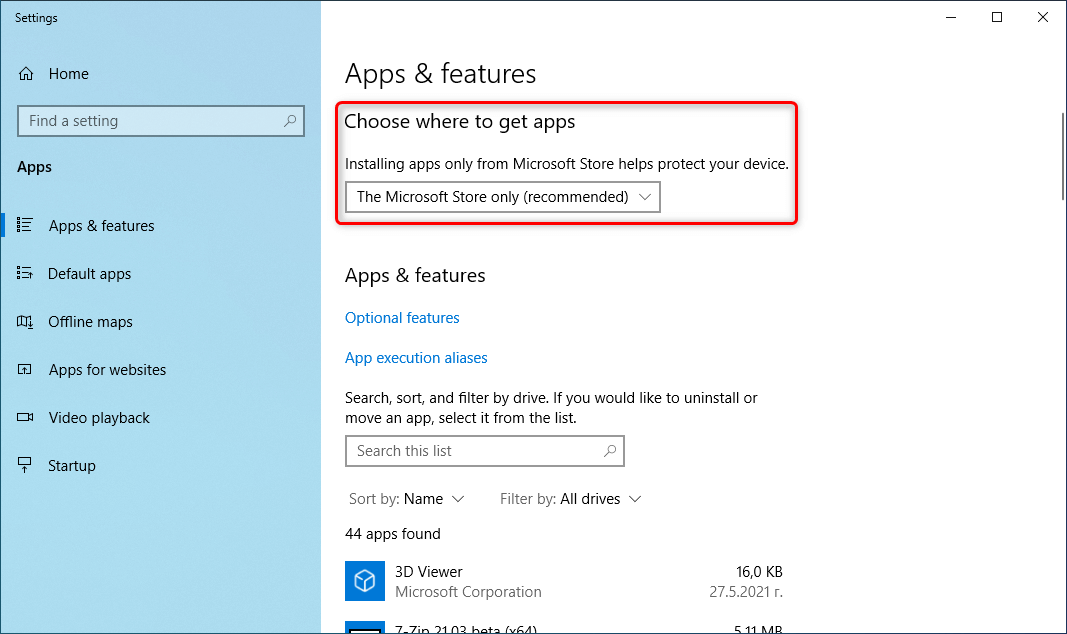
Collapse said drop-down menu, and select Anywhere.