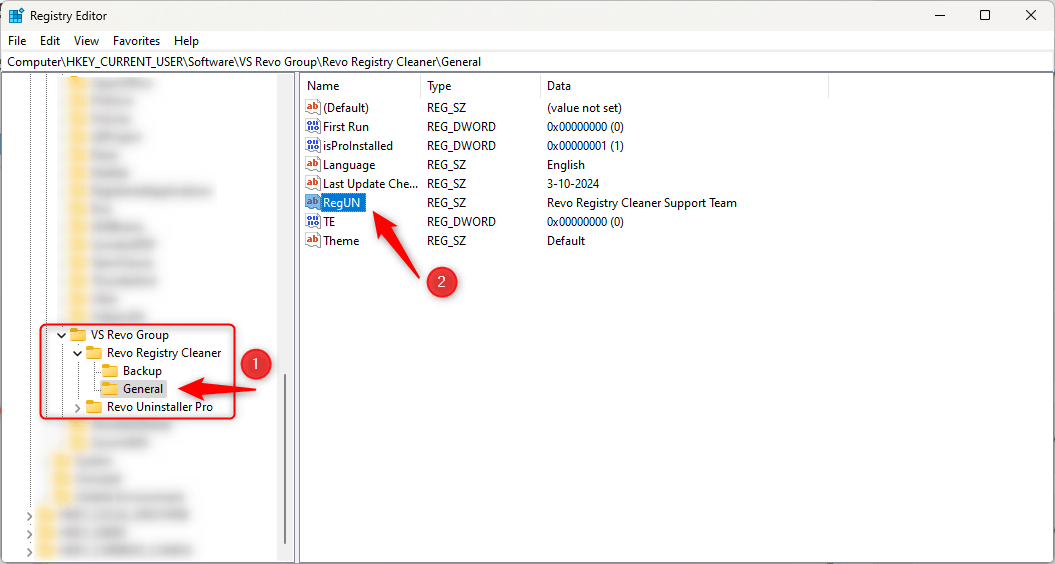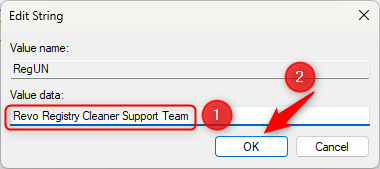- Extract and activate Revo Registry Cleaner Pro Portable
- Install Revo Registry Cleaner Free
- Install Revo Registry Cleaner Pro
- Activate Revo Registry Cleaner Pro
- Uninstall Revo Registry Cleaner
- Change Username in Revo Registry Cleaner Pro
- Deactivate Revo Registry Cleaner
- Update license subscription in Revo Registry Cleaner
- Delete the Revo Registry Cleaner Pro's license file
- Activate Revo Registry Cleaner by file
HOW TO CHANGE THE USER NAME IN REVO REGISTRY CLEANER PRO
Before you proceed, make sure Revo Registry Cleaner Pro is closed.
Start the Registry Editor (regedit.exe). The fastest and most versatile way to start it across all versions of Windows is the following: use the key combination Win+R (press and hold the Windows key, then press the “R” key). This will open the Run window. In this window type
regedit, and click OK (or press Enter)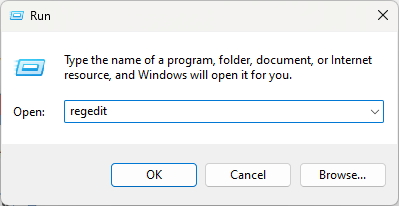
In the Registry Editor you need to navigate the tree to reach the following key: HKEY_CURRENT_USER\Software\VS Revo Group\Revo Registry Cleaner\General
Once you select the last “General” key, on the right side you will numerous values. Find the RegUN value, and double click it.

In the newly opened edit window change the currently entered user name to whatever you wish, then click OK.

You can now close the Registry Editor.
To KnowThe next time you start Revo Registry Cleaner Pro it will use the new user name.