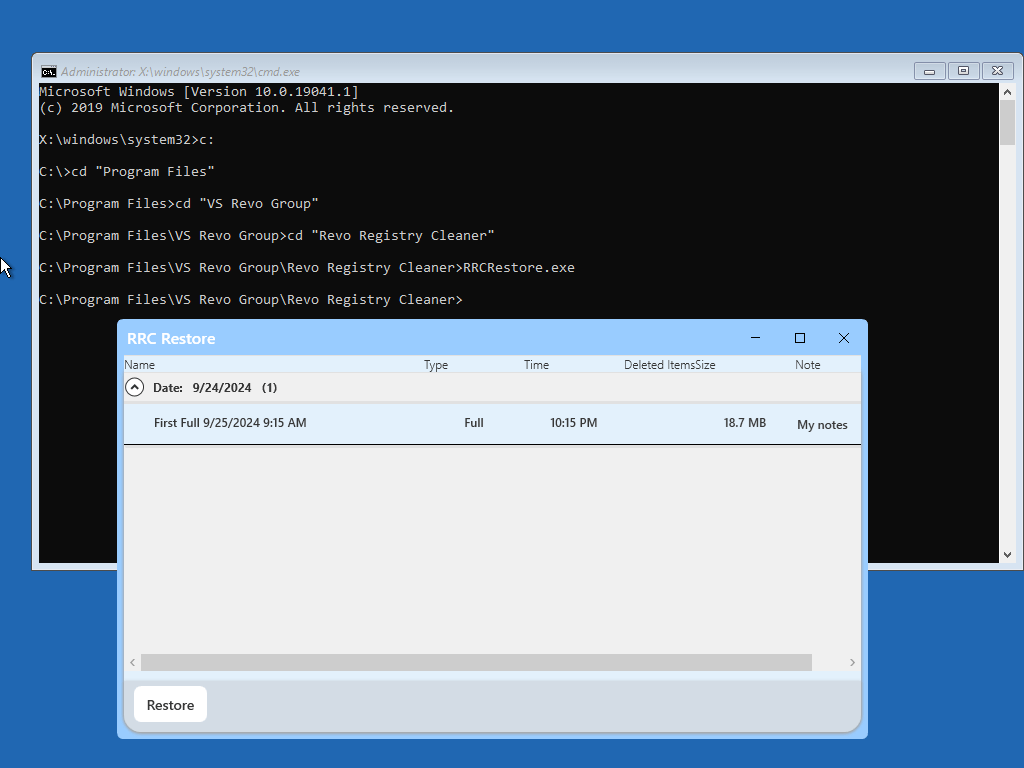Revo Registry Cleaner can create a Full Registry Backup before every clean operation depending on your settings and from the Backup Center.
IMPORTANT: Full Registry backups should only be used if Windows Restore/Backup Manager cannot restore removed items, or if Windows no longer starts properly.
- Choose which full Registry backup you want to restore from the Backup Center.
- Click the “Restore” button.
- Restart the computer. When the machine first starts again, it will generally list some equipment installed on your machine, the amount of memory, hard drives installed, etc. At this point, you should tap the F8 key repeatedly until you are presented with a Windows Advanced Options menu.
NOTE: Some OEM computers can use a different function key to F8, so refer to the instructions that came with your computer.
- Select the Repair Your Computer option.
- Follow screen instructions until you see the System Recovery Options window.
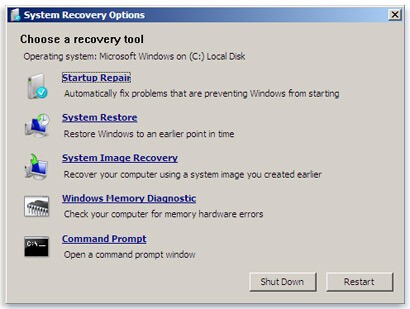
- Select Command Prompt to restore a full Registry backup.
Enter (type) each of the following commands (in bold), and press Enter after each step:
(Assuming you have installed Windows on “Local Disk (C :)”)- Step 1: C:
- Step 2: CD Users
- Step 3: DIR
(A list with folder names will appear, including your user name, remember it for the next step.) - Step 4: CD “XXX\AppData\Local\VS Revo Group\Revo Registry Cleaner\Backups\Last\”
(Replace XXX with your user name found in step 3. Ensure you include the quotation marks above.)For Revo Registry Cleaner Portable – you should navigate the chosen by yourself folder(as an example):
C:\Users\User\Desktop\Revo Registry Cleaner Portable\Data\UserXXX\Backups\Last\ - Step 5: ren Restore.dat Restore.bat
- Step 6: Restore.bat
You need to start the computer in an unusual way to find the Command Prompt option.
Begin by pressing and holding the Shift key and only then may you reboot your computer as normal. Continue to hold the key down until the computer fully restarts and you see the Choose an Option screen.
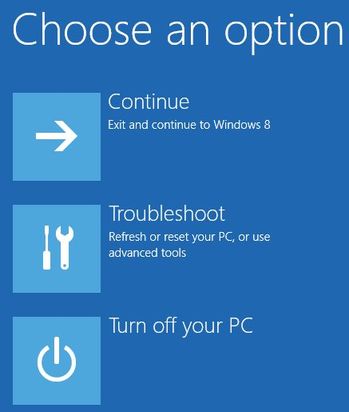
Now proceed as follows:
- Click the Troubleshoot button.
- Click the Advanced Options button.
- Click the Command Prompt button.
- Log into your account, and you will see the Command Prompt window. Enter (type) each of the following commands (in bold), and press Enter after each one:
(Assuming you have installed Windows on “Local Disk (C :)”)- Step 1: C:
- Step 2: CD Users
- Step 3: DIR
(A list with folder names will appear, including your user name, remember it for the next step) - Step 4: CD “XXX\AppData\Local\VS Revo Group\Revo Registry Cleaner\Backups\Last\”
(Replace XXX with your user name found in step 3. Ensure you include the quotation marks above.)For Revo Registry Cleaner Portable – you should navigate the chosen by yourself folder(as example):
C:\Users\User\Desktop\Revo Registry Cleaner Portable\Data\UserXXX\Backups\Last\” - Step 5: ren Restore.dat Restore.bat
- Step 6: Restore.bat
You need to start the computer in an unusual way to find the Command Prompt option.
Begin by pressing and holding the Shift key and only then may you reboot your computer as normal. Continue to hold the key down until the computer fully restarts and you see the Choose an Option screen.
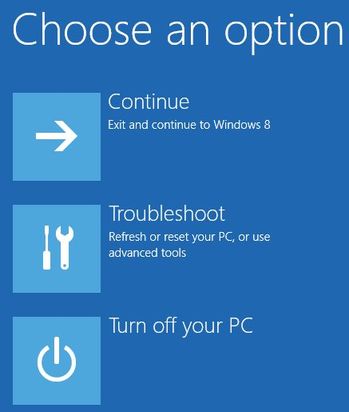
Now proceed as follows:
- Click the Troubleshoot button.
- Click the Advanced Options button.
- Click the Command Prompt button.
- Log into your account, and you will see the Command Prompt window. Enter (type) each of the following commands (in bold). Press Enter after each one:
(Assuming you have installed Windows on “Local Disk (C :)”)- Step 1: C:
- Step 2: CD “Program Files”
- Step 3: CD “VS Revo Group”
- Step 4: CD “Revo Registry Cleaner”For Revo Registry Cleaner Portable – you should navigate the chosen by yourself folder(as example):
C:\Users\User\Desktop\Revo Registry Cleaner Portable\x64″
Or
C:\Users\User\Desktop\Revo Registry Cleaner Portable\x86″ (for 32 bits systems) - Step 5: RRCRestore.exe
- Step 6: Select backup you want to restore
- Step 7: Click “Restore”