As every regular user, you are also using browser extensions. In some cases, they can make your browsing experience bad. In this article, we will look into how to remove browser extensions and how safe they are.
I. What are browser extensions and what are they commonly used for:
Browser extensions (also called add-ons or plugins) are small handy tools that add extra functionality to a web browser. Why would you want to use browser extensions?
There are thousand and thousand more extensions out there that have a variety of functionalities. Think of them as small apps that operate inside of a web browser, albeit with various restrictions imposed on them by said web browsers. If you ever want to add some additional functionality to your browser, there is a pretty good chance that there is a browser extension that can provide what you need.
Here are some examples of how a browser extension can be useful to you:
1. Ad-blocking – this type of add-on enables content filtering, and blocks annoying pop-up ads, video ads, and many more.
2. Sessions Managers – these help you by saving your browser’s tabs from time to time so you do not lose them.
3. Adding additional features to your browser – the Merge Windows plug-in allows you to merge tabs from multiple windows into a single one.
II. Are browser extensions secure and can they be potentially dangerous?
The problem with browser extensions being secure is a topic that gets bigger and bigger. The security check for a new browser extension is something that Google, Mozilla, and Microsoft can improve on. Every browser plug-in store will at some point probably contain an extension that does not comply with the store’s policies or is downright malicious.
Browser extensions that do not connect to external servers are in most cases safe. Add-ons that try to connect to a server and retrieve data are the ones that can be used for malicious purposes by cyber criminals. The servers that the extensions communicate with can be seized by criminals, and sensitive user data can be used in a harmful way.
A lot of security software keeps a watch over the browser extensions, but it is pretty difficult for them to offer complete protection. Browser extensions operating inside the browser present a challenge to security programs, as the browser itself is a trusted entity that also performs many other normal tasks (reading and writing data on the PC, sending and receiving data to and from Internet servers, etc.). Discerning and blocking malicious or suspicious behavior amidst the entirety of the web browser activity can be difficult, and not always guaranteed to succeed.
Most browser extensions are created to be helpful, but in some cases, they can harm our browser, slow down our browsing experience and they can be reason for our PCs’ security to be compromised. These are some of the reasons why you would want to remove your browser extensions. In the rows below you can discover what are the methods to perform this task. Let’s start!
III. How to remove browser extensions?
How to remove browser extensions in Chrome
To remove browser extensions from Google Chrome follow these steps:
- Open Google Chrome and click the 3 dots in the top-right corner.
- Navigate to “More Tools” and click “Extensions”.
- Click “Remove” on the extension you want to delete.
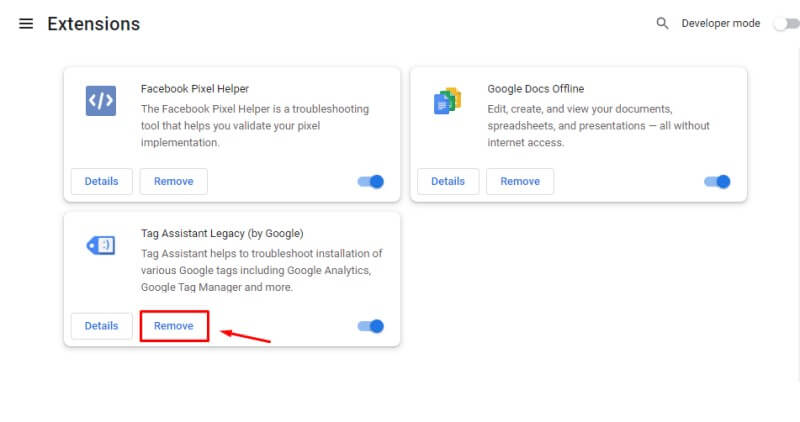
How to remove browser extensions in Firefox
To uninstall browser extensions from Mozilla Firefox do the following:
- Open Firefox and click the menu in the top-right corner.
- Click on “Add-ons and themes”.
- Click on the “three dots” menu next to the extension you want to delete and click “Remove”.
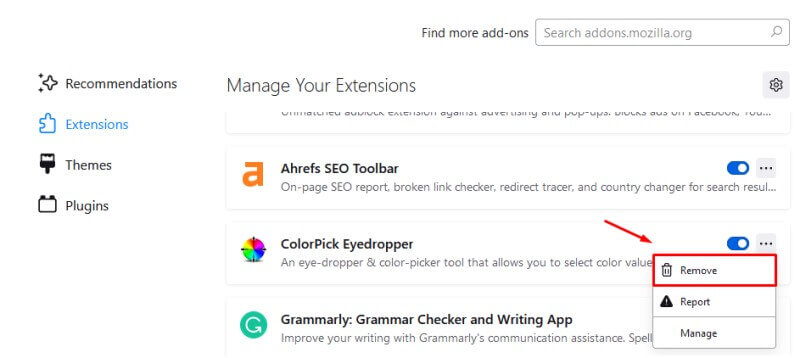
How to remove browser extensions in Opera
- Open Opera and click on the Opera logo at the top-left.
- Go to “Extensions” > “Extension”.
- Click the small “X” button to remove the desired browser extension.
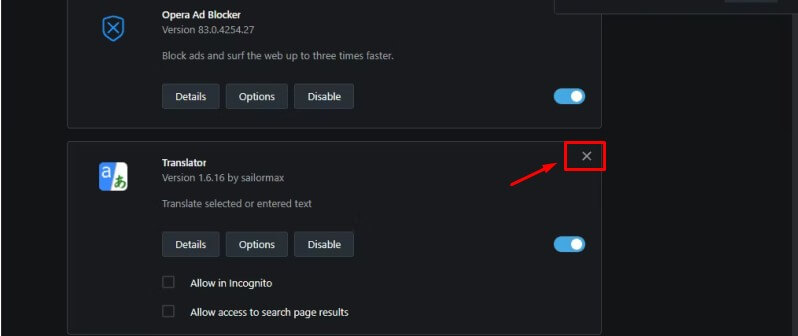
How to remove browser extensions in Microsoft Edge
The process is similar to Google Chrome:
- Open Microsoft Edge and click the menu on the top right.
- Click the Jigsaw icon next to the address bar.
- Click “Manage Extensions”.
- Click “Remove” on the extension you want to delete.
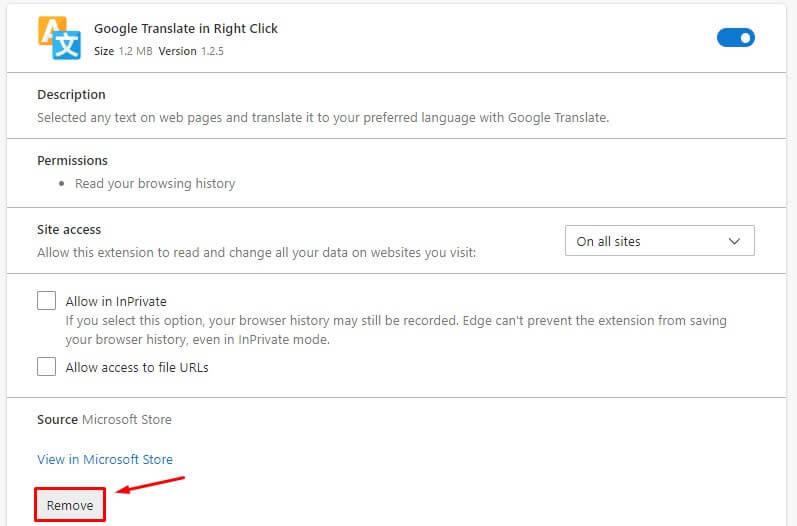
Although the solutions mentioned above usually (but not all the time) work, let us introduce you to an easier and more comprehensive method that combines all of them together:
Removing browser extensions with Revo Uninstaller Pro is a solution that combines all of the methods mentioned above. The Browser Extensions module displays in a convenient list all extensions that you have currently installed across all browsers on your PC. Currently, Revo Uninstaller Pro 5 supports Google Chrome, Mozilla Firefox, Microsoft Internet Explorer, and Microsoft Edge.
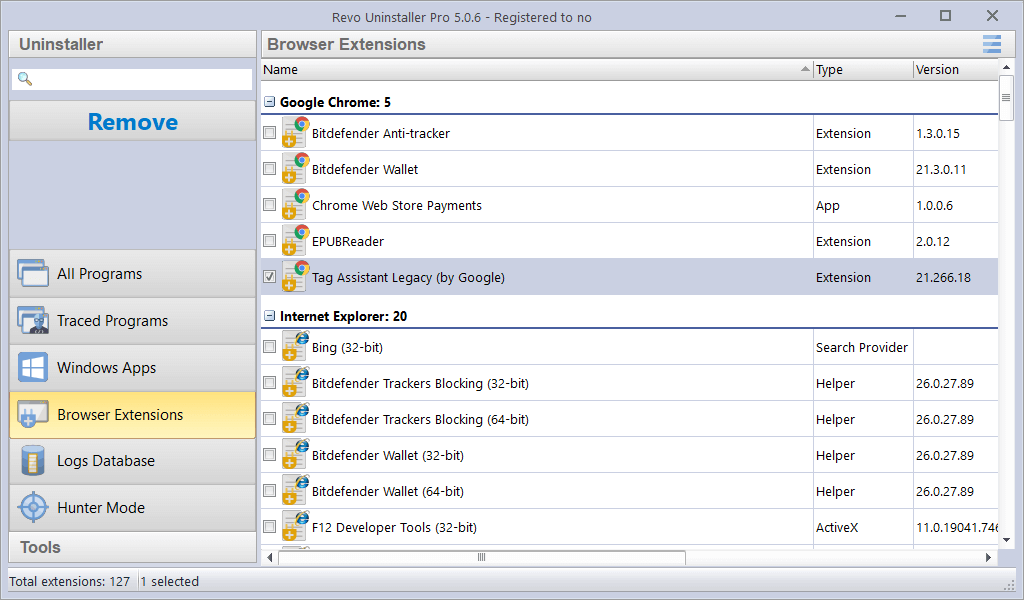
Removing browser extensions with Revo Uninstaller Pro is pretty simple and straightforward:
- For Microsoft Edge, you have to select the extension you want to remove, and click Uninstall.
- Selecting a Microsoft Edge extension and pressing the Uninstall button starts a Windows App uninstallation process because all Edge extensions are installed as apps.
For the other browsers, it is the same process, but the difference is that you have to click Remove. Selecting an extension of another browser and clicking the Remove button starts the extension removal process.
IV. Conclusion
Most browser extensions are safe, but guaranteeing that all of them are is hardly achievable. The solution to keeping your browser secured is to keep the number of installed extensions as low as possible. If you are looking for a browser extension, do a bit of research before you install it. Look for the following things:
- Is the extension popular?
- What reviews is it getting from the user base?
- Is a well-known company developing it?
Usually, extensions developed by Microsoft and Google are safe to use and well-maintained.
In case you end up with a browser extension that you don’t need or you discover that it is harmful, remove them as soon as possible with Revo Uninstaller Pro 5 or with the regular browser vendors methods.
If you are not in dire need of using browser extensions, the safest choice that you can make is to not use them at all.
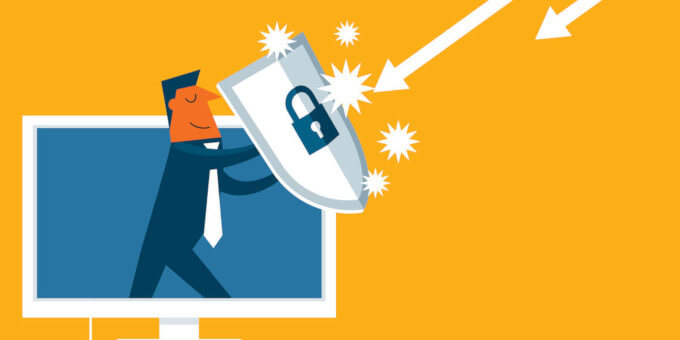
No Comments