BIOS (basic input/output system) is actually a program that the computer’s microprocessor is using to start the computer system. It’s other functions are to manage data flow between the computer’s operating system (OS) and attached devices, such as the hard disk, video adapter, keyboard, mouse and printer.
First lets learn more about the history of BIOS
The term BIOS was first used by Gary Kildall in 1975. The first BIOS was incorporated in IBMs’ first personal computer in 198. In the years to come, it gained popularity within other PCs, becoming an integral part of computers for some time.Unfortunately BIOS’ popularity starts to decline in favor of a newer technology: Unified Extensible Firmware Interface (UEFI). Intel announced a plan in 2017 to retire support for legacy BIOS systems by 2020, replacing them with UEFI.
So what does a BIOS include?
The BIOS includes instructions on how to load basic computer hardware. BIOS tests your system to verify the computer meets requirements to boot up properly. If the computer does not pass the test, you hear a combination of beeps indicating what is malfunctioning in the computer.
What are the four main functions of a PC BIOS?
- POST – BIOS performs a test on your computer hardware and make sure no errors exist before loading the operating system.
- Bootstrap Loader – This function locates the operating system. If a capable operating system is located, the BIOS will pass control to it.
- BIOS drivers – Low-level drivers that give the computer basic operational control over your computer’s hardware.
- BIOS setup or CMOS setup – Configuration program that allows you to configure hardware settings including system settings, such as date, time, and computer passwords.
How does BIOS work?
Most computers come with included BIOS in them as firmware on the chip of your motherboard. BIOS is a program that is accessible by the microprocessor on an erasable programmable read-only memory (EPROM) chip. When you turn on your PC the microprocessor passes control to the BIOS.
When you first start your computer BIOS checks if your system is operational. If everything is working on your system BIOS load the OS into the computer’s RAM (random access memory) from your hard disk.
Accessing BIOS
You can access and configure BIOS through the BIOS Setup Utility. The way you can get access to BIOS varies and depends on the computer you are using. You can follow this general steps to get access to your BIOS:
- Reset or power off the computer.
- When the computer turns back on, look for a message that says “entering setup” or something similar. Accompanying that message will be a key that the user should press to enter system configuration. Here’s an example message a user might see: “Press [key] to enter BIOS setup.” Some keys often used as prompts are Del, Tab, Esc and any of the function keys (F1-F12).
- Upon seeing the prompt, quickly press the key specified.
Once in BIOS Setup Utility, users can change hardware settings, manage memory settings, change the boot order or boot device, and reset the BIOS password, among other configuration tasks.
BIOS security
Usually not a lot of users talk about BIOS security, but it should not be overlooked. There is a case study by the Security Group – Cylance that showed how modern BIOS can have flaw in its security and ransomware programs can access the motherboard’s UEFI and exploit the other PC BIOS vulnerabilities.
Another unique exploit involving the manipulation of BIOS was Plundervolt. Plundervolt could be used to mess with a computer’s power supply at the time data was being written to memory, causing errors that lead to security gaps. Intel released a BIOS patch to defend against it.
Can a BIOS chip be upgraded or updated?
Adding additional memory to a BIOS chip, as an upgrade, can only be done by replacing the existing BIOS chip with a new, more advanced BIOS chip.
The data on a BIOS chip can be updated if it’s a flash BIOS. Using specially designed software, the BIOS can be updated to fix problems or add new features for the motherboard.
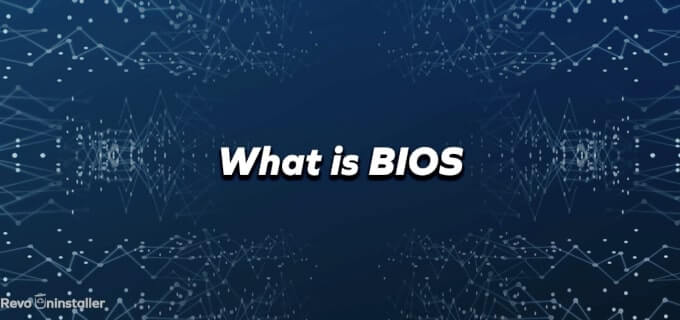
No Comments