If your work on your PC requires having constant elevated(admin) rights there is a way to always open every application with admin permissions.
Of course, there is the regular right-click on the application and selecting the “Run as administrator” option, but sometimes it can feel like a chore.
Luckily, there is a way to configure an app to always run as an administrator, that we will reveal in the rows below.
So how to always open apps as Administrator on Windows 11?
- Locate the app that you want to configure and right-click on it to display its context menu.
- Select Properties.

- Navigate to the Compatibility tab.

- In the Settings group of the Compatibility tab, check the “Run this program as an administrator” checkbox.

- To save the changes click Apply.
- Click OK to exit the Properties windows.
By applying this method to a specific application, the next time you open this application it will open with admin rights by default.
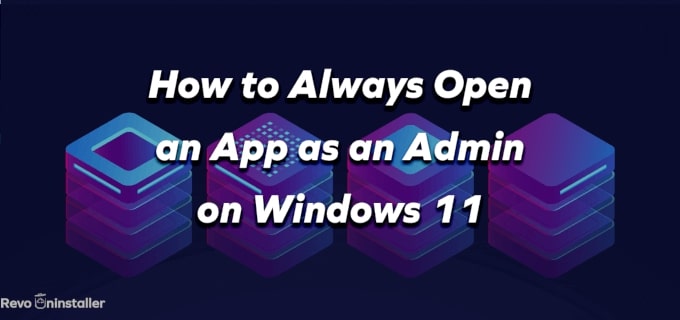
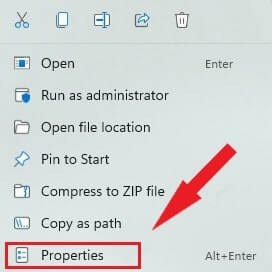
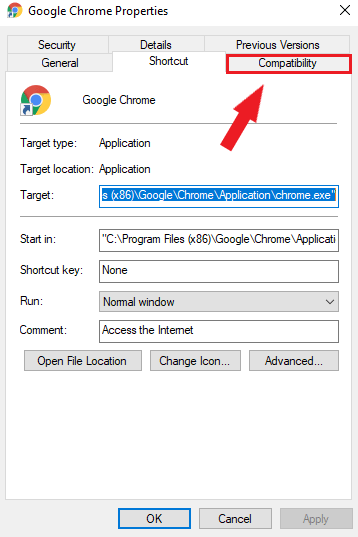
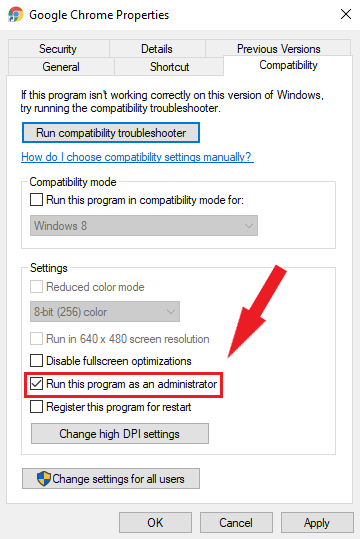
No Comments