When it comes to Android, privacy and security are not the most common topics for most users. Speaking of which, they make up half of any device’s security. The other half is the device’s software. They can compensate for the other inadequacies but only to a small extent. In the software world it is a balancing act: introducing various restrictions improves security but at the expense of convenience and flexibility; and vice versa. Implementing elegant solutions to bridge the gap is a challenge for basically every software, however, nowhere is this more applicable than operating systems. That is why in Android 11 the one-time permission was introduced.
Android 6 had a major step forward with the introduction of on-the-fly permissions. They are requested on-demand, when they are actually necessary (e.g. our own Revo Uninstaller Mobile requesting access to the device’s camera if the user wishes to activate by scanning a QR code, as illustrated by the screenshot below).
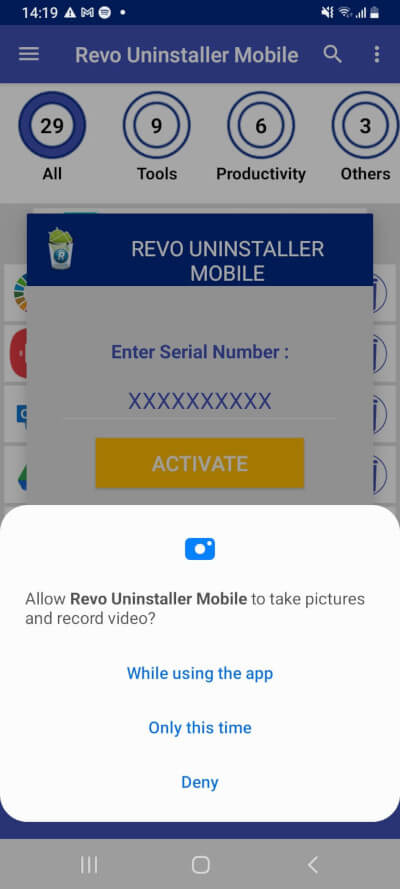
Android 10 made another step in the right direction by adding one-time permissions, although that covered only the “LOCATION” permission. With the introduction of Android 11 we have seen improvements by expanding that functionality to the camera and microphone.
Android 11 one-time permission
Whenever an app prompts a user with a permission request for the location, camera, or microphone, in Android 11, in addition to the standard options to allow (which has been renamed to “While using the app”) or deny, users will also have the option to grant a one-time permission by tapping “Only this time”.
Android will grant the permission but only until you close the app (by swiping its window up from the running apps list). Once you close the app, you will revoke the permission. This way the app would need to request it again in the future.
This may seem like a small change at first but it gives a lot of power to more careful and informed users. An example would be the above-mentioned scanning of a QR code. To do that, the app requires access to the camera, of course. However, scanning a QR code is usually a rare or a one-time occurrence. Granting that permission means that from that point on the app can use the camera at any time for any reason. Another example: an app that you have used for a while suddenly asks for a permission to use the microphone, which may seem unusual at first glance. Of course, it may be a perfectly legitimate request. You grant the app a one-time permission, and begin to keep an eye on it to see if the same permission will request access, and under what circumstances.
A quick disclaimer is in order here! We do not claim that apps tend to abuse their granted permissions. We are just stating that it is possible for them to do so on a technical level.
So, I’ve granted numerous permissions to various apps. How do I manage them all?
Android already offers ways to change permissions for apps, so that is one solution. However, we would like to recommend our very own Revo Permission Analyzer. It’s purpose is to give extra information on top of what Android already offers. Due to its capabilities to group, organize, and filter apps based on permissions, it makes management significantly easier. You can also get an excellent overview of the overall permission and privacy status of your device.
To top it all off, it includes an integration with our Revo Uninstaller Mobile, should you have it installed as well, for a faster removal of any app you deem unwanted.

1 Comment
Já sou usuario do REVO . GOOD