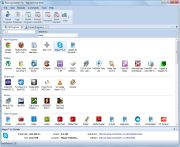Tutorials
User Tutorials
- Check for file/folder permissions
- Boot into Safe Mode
- Copying & Pasting
- Extract Revo Uninstaller Free/Pro Portable
- Take a screenshot
- Enable system restore
- Install Revo Uninstaller Free
- Install Revo Uninstaller Pro
- Activate Revo Uninstaller Pro
- Repair Windows with SFC or DISM
- Uninstall Revo Uninstaller Pro
Video Tutorials & Screenshots
Revo Uninstaller Pro User's Manuals
For detailed instructions and more info about all the features of Revo Uninstaller Pro, You can review the User's manual of Revo Uninstaller Pro in different file formats or browse it online. By default it is included in PDF format in your installation and to open it, start Revo Uninstaller Pro and go to Main menu -> "Help" submenu -> "Help File" command
Online User's Manual PDF DOC ODTRevo Uninstaller Pro 2 User's Manual.pdf(Simplified Chinese)
Revo Uninstaller Pro Logs Database
The logs database is a collection of traced logs of installed programs stored on our web site prepared and maintained by Revo Uninstaller Pro's team. You can easily (with one click on the button "Uninstall" within Revo Uninstaller Pro) use these logs to uninstall programs from your computer.
Logs Database