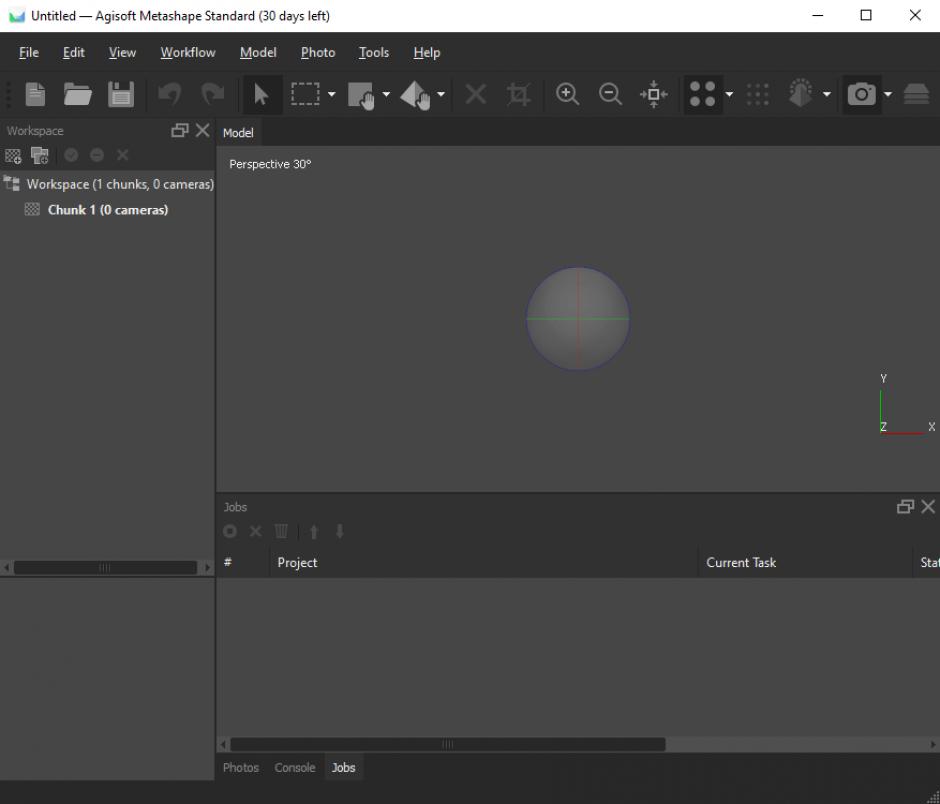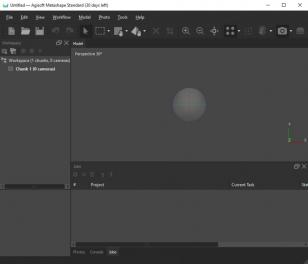Agisoft Metashape is a stand-alone software product that performs photogrammetric processing of digital images and generates 3D spatial data to be used in GIS applications, cultural heritage documentation, and visual effects production as well as for indirect measurements of objects of various scales.
Do you have problems when you try to remove Agisoft Metashape Standard from your PC?
If you are looking for an effective way to uninstall Agisoft Metashape Standard this guide will help you to accomplish that!
Just follow the simple instructions, and you will uninstall the program in no time.
What usually makes people to uninstall Agisoft Metashape Standard?
It seems that there are many users who have difficulty uninstalling programs like Agisoft Metashape Standard from their systems. Some experience issues during uninstallation, whereas other encounter problems after the program is removed.
These are the main reasons why Agisoft Metashape Standard is uninstalled by users:
- The program is not compatible with other installed applications.
- The program crashes or hangs periodically/frequently.
- The program is not as good as the user expected.
- The program is being re-installed (uninstalled and installed again afterwards).
- The program is regarded by the user and/or some websites as a potentially malicious.
- The program is not listed in the Windows Settings or Control Panel.
- After removing the program, some of its related processes still run on the computer.
- Some traces of the program can still can be found on the computer.
- Removing process running for a long time and does not come to the end.
Possible problems that can arise during uninstallation of Agisoft Metashape Standard
- The program’s built-in uninstaller does not start or does not operate properly.
- A file required for the uninstallation to complete could not be run.
- Due to an error, not all of the files were successfully uninstalled.
- Another process is preventing the program from being uninstalled.
There could be other causes why users may not be able to uninstall Agisoft Metashape Standard. An incomplete uninstallation of a program may cause problems, which is why thorough removal of programs is recommended.
How to uninstall Agisoft Metashape Standard completely?
Method 1: Uninstall Agisoft Metashape Standard with a third-party uninstaller.
- 1
- 2
Start Revo Uninstaller Pro and open the module "Logs Database"

- 3
In the Search field type "Agisoft Metashape Standard" and you will see all logs of "Agisoft Metashape Standard" in the database compatible with your Windows Version.
- 4
Select the appropriate log by version from the list and press the "Uninstall" button from the toolbar

- 5
You will see few popping up windows showing the download and import of the log to your Revo Uninstaller Pro and then the main Uninstall dialog that shows the progress of the uninstall of Agisoft Metashape Standard.
Method 2: Uninstall Agisoft Metashape Standard via Apps and Features/Programs and Features.
- 1
Open the Start Menu and type Apps and Features

- 2
Look for Agisoft Metashape Standard in the list and click on it. The next step is to click on uninstall, so you can initiate the uninstallation.

Method 3: Uninstall Agisoft Metashape Standard with its uninstaller.exe.
Most of the computer programs have uninstall.exe or uninst000.exe in their installation folders. You need to execute these files in order to start the uninstallation process. Here are the steps:
- 1
Go to the installation folder of Agisoft Metashape Standard. Most of the times it is located in C:\Programs files or C:\Program files(x86)
- 2
Locate uninstall.exe or uninst000.exe

- 3
Double click the file to start the uninstallation process.
Method 4: Uninstall String with Run
- 1
Hold the Windows + R keys to open the Run command.

- 2
this uninstallation string
MsiExec.exe /I{BDAF3B58-258E-47C0-BE5B-34B0AFB3AA15}
and paste it in the Run command window and click OK. - 3
Follow the instructions to complete the uninstallation.
We can help you every time when…
- you cannot find the program in the Apps & Features list
- the program's built-in uninstaller is non-functional
- you have a lot of leftovers slowing down your computer's performance
- you want to batch uninstall
- many more things
Available logs
Agisoft Metashape Standard 1.5 on Windows 7 64-bit
Agisoft Metashape Standard 1.5 on Windows 7 32-bit
Agisoft Metashape Standard 1.5 on Windows 8.1 64-bit
Agisoft Metashape Standard 1.5 on Windows 10 32-bit
Agisoft Metashape Standard 1.5 on Windows 8.1 32-bit
Agisoft Metashape Standard 1.5 on Windows 10 64-bit
Related programs
No related products