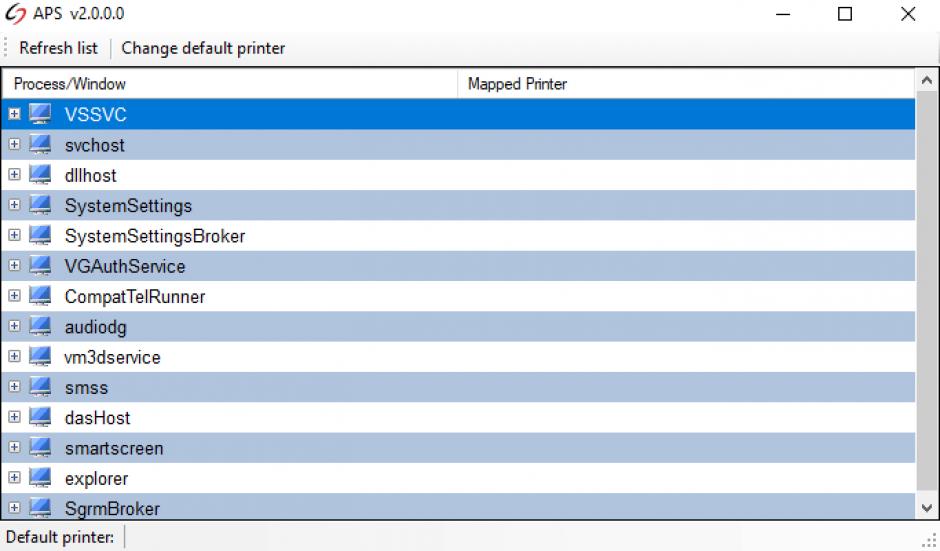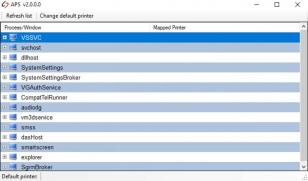
Désinstaller Automatic Printer Switcher
à l'aide d'un journal d'installation
fait par Revo Uninstaller Pro
Pourquoi et quand devez-vous utiliser ce journal?
- - Si vous rencontrez des problèmes lors de la désinstallation de Automatic Printer Switcher
- - Si vous voulez une meilleure désinstallation plus approfondie de Automatic Printer Switcher
- - Si vous n’êtes pas certain de comment désinstaller Automatic Printer Switcher
- - Si vous avez désinstallé Automatic Printer Switcher mais rencontrez des problèmes lors de l’installation d’une version plus récente
- - Si vous avez désinstallé Automatic Printer Switcher mais il reste toujours des déchets du programme
- 1
- 2
Démarrez Revo Uninstaller Pro et ouvrez le module "Logs Database"

- 3
Dans le champ de recherche, tapez "Automatic Printer Switcher" et vous verrez tous les journaux de "Automatic Printer Switcher" dans la base données compatibles avec votre version de Windows.
- 4
Sélectionnez le journal en fonction de la version dans la liste et appuyez sur le bouton "Désinstaller" dans la barre d’outils

- 5
Vous verrez quelques fenêtres affichant le téléchargement et l’importation du journal dans votre Revo Uninstaller Pro puis la boîte de dialogue principale de désinstallation affichera le progrès de la désinstallation de Automatic Printer Switcher.
Note: Si vous voyez Automatic Printer Switcher listé dans l’onglet "Tous les programme" une autre approche est de démarrer la désinstallation à partir de là et si Revo Uninstaller Pro détecte un journal approprié dans sa base de données, il sera immédiatement utilisé pour la désinstallation.
Nous pouvons vous aider à chaque fois que...
- Vous ne trouvez pas le programme dans la liste des applications et fonctionnalités
- Le programme de désinstallation intégré n'est pas fonctionnel
- Vous avez beaucoup de restes qui ralentissent les performances de votre ordinateur
- Vous souhaitez procéder à une désinstallation groupée
- Bien d'autres choses encore